
Difference: APPXADCMacInstallation (7 vs. 8)
Revision 82016-02-25 - JeanNeron
| Line: 1 to 1 | ||||||||
|---|---|---|---|---|---|---|---|---|
APPX Desktop Client Installation - Mac OS/X | ||||||||
| Changed: | ||||||||
| < < | Requirements | |||||||
| > > | Requirements | |||||||
| IMPORTANT: The APPX Desktop Client only runs on Intel based Macs with OS/X 10.5 Update 1, or higher. Older Intel based Macs might be able to use a third party Java runtime but this has not been tested. Power PC based Macs will not be able to run the APPX Desktop Client at all, since Apple does not provide Java SE 6 for this platform. | ||||||||
| Added: | ||||||||
| > > | In Release 5.4.4 the engine uses new SSL certificates. These are not compatible with clients prior to 5.4.4. You must either set the SSL option to 'disabled' or upgrade the client. | |||||||
If you have upgraded your Intel based Mac from an earlier version of OS/X, you must make sure the Java SE 6 is the preferred runtime for Java based applications. This setting can be found in the Java Preferences application (under Applications/Utilities):
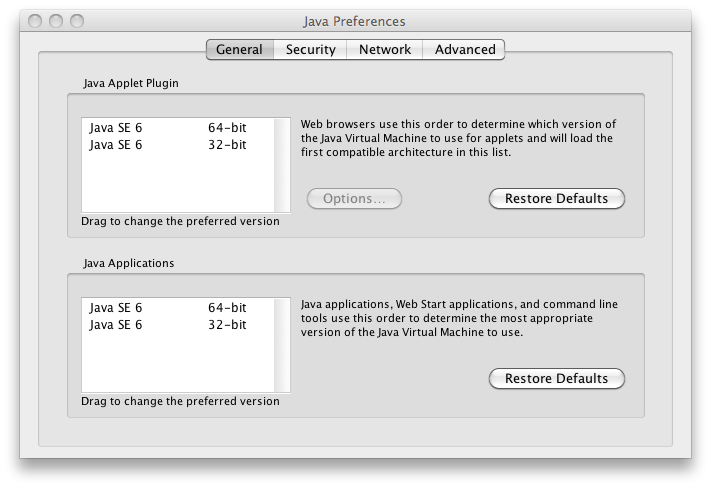 Make sure that Java JE 6 is the preferred tool for Java Applets and Java Applications. It doesn't matter if you choose the 32 or 64 bit version.
Make sure that Java JE 6 is the preferred tool for Java Applets and Java Applications. It doesn't matter if you choose the 32 or 64 bit version. | ||||||||
| Changed: | ||||||||
| < < |
Installation | |||||||
| > > | Release 5.4.1 and earlier | |||||||
| First, log on to your Mac desktop system using a user name that has administrative privileges. | ||||||||
| Changed: | ||||||||
| < < | Then, download the Macintosh installer from the APPX web site. The Mac client is available in 32bit and 64 bit versions, make sure you download the correct version for your desktop. This will be downloaded as a disk image file (.dmg) and will be automatically mounted on your desktop. If necessary, double click the java_osx disk image to open it. The APPX Desktop Client installer will be displayed in the Finder: | |||||||
| > > | Then, download the Macintosh installer from the APPX web site. Up to Release 5.3.1 the Mac client is available in 32 bit and 64 bit versions, make sure you download the correct version for your desktop. From Release 5.3.3 and up the client is only available in 64 bit. This will be downloaded as a disk image file (.dmg) and will be automatically mounted on your desktop. If necessary, double click the java_osx disk image to open it. The APPX Desktop Client installer will be displayed in the Finder: | |||||||
 | ||||||||
| Line: 48 to 49 | ||||||||
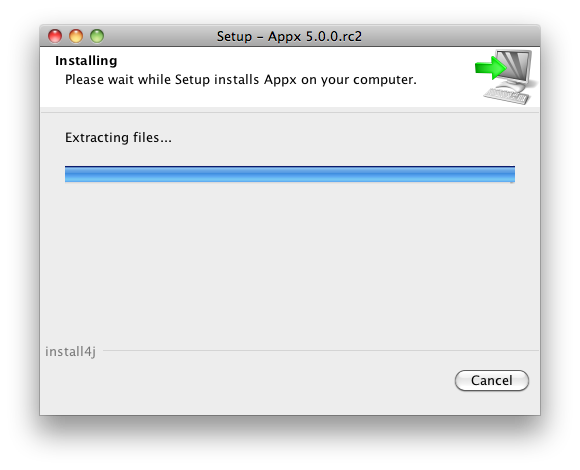 Next, you may specify whether or not you want the APPX Setup Wizard to create a shortcut on your desktop. After specifying the appropriate option, click on the "Finish" button to end the setup wizard. You can then connect to an APPX server by double clicking the desktop shortcut, or running the APPX Desktop Client from the Applications folder. 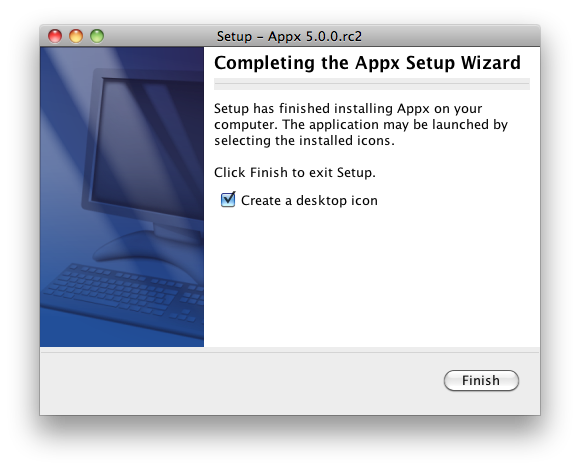 | ||||||||
| Added: | ||||||||
| > > | Release 5.4.2 and laterFirst, log on to your Mac desktop system using a user name that has administrative privileges. Then, download the Macintosh installer from the APPX web site. This will be downloaded as a disk image file (.dmg) and will be automatically mounted on your desktop. If necessary, double click the java_osx disk image to open it. After opening the disk image you can simply drag the client icon & drop it on the Applications folder: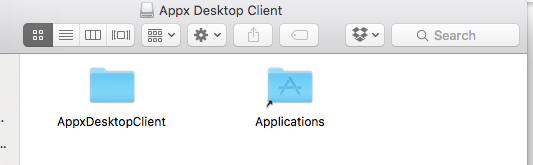 | |||||||
NoteIn order for the Mac to open files and URL's from within the Appx application, you should set '-shell=open' on the startup parameters for the client. This can be done by changing the /Applications/AppxDesktopClient/AppxDesktopClient.app/Contents/Info.plist. Look for the line <key>Arguments. Just below that line you can add a line: | ||||||||
| Line: 74 to 85 | ||||||||
| ||||||||
| Deleted: | ||||||||
| < < | Also see http://wiki.appx.com/wiki/bin/view/Main/VaryingTheAPPXDisplayArea | |||||||
Comments: | ||||||||
| Line: 94 to 104 | ||||||||
| ||||||||
| Added: | ||||||||
| > > |
| |||||||
View topic | History: r11 < r10 < r9 < r8 | More topic actions...
Ideas, requests, problems regarding TWiki? Send feedback