
Difference: APPX61ODBCInstallationInstructions (6 vs. 7)
Revision 72010-06-25 - JoeOrtagus
| Line: 1 to 1 | ||||||||
|---|---|---|---|---|---|---|---|---|
APPX ODBC Installations Instructions | ||||||||
| Line: 30 to 30 | ||||||||
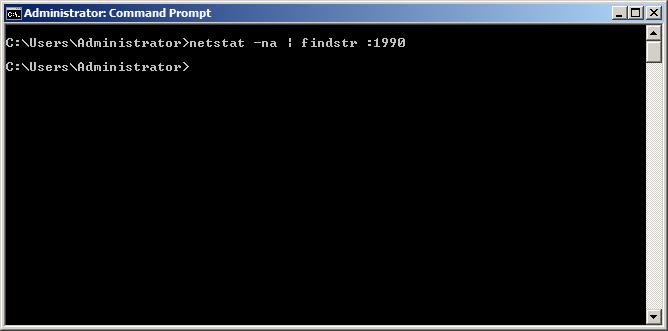 | ||||||||
| Changed: | ||||||||
| < < | The port is available as you can see in the image above. | |||||||
| > > | The image above demonstrates using the Windows OS commands netstat and findstr to search for TCP port 1990. As you can see nothing was returned, so we can be sure that the port is available. | |||||||
Download and run the APPX ODBC Server installation file.Let's download the APPX ODBC Server and start the installation.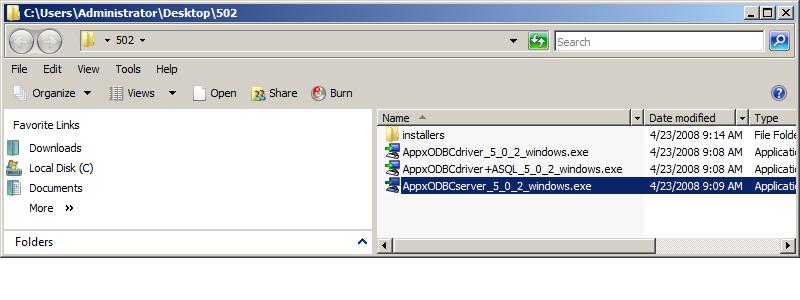 | ||||||||
| Added: | ||||||||
| > > |
Execute the AppxODBCserver _5_0_2_windows.exe installation file shown in the image above.
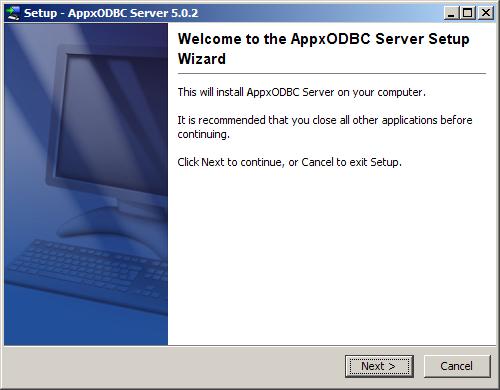 Click Next on the APPX ODBC installation welcome screen.
Click Next on the APPX ODBC installation welcome screen.
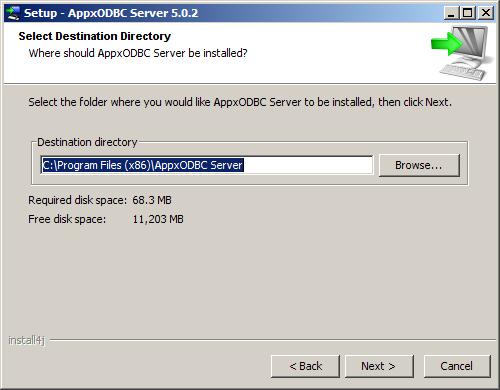 The APPX ODBC server is a 32bit application. It will install by default to either C:\Program Files\AppxODBC Server\ if you are installing it on a 32 bit version of Windows, or C:|Program Files (x86)\AppxODBC Server\ if you are installing onto a 64 bit version of Windows.
The APPX ODBC server is a 32bit application. It will install by default to either C:\Program Files\AppxODBC Server\ if you are installing it on a 32 bit version of Windows, or C:|Program Files (x86)\AppxODBC Server\ if you are installing onto a 64 bit version of Windows.
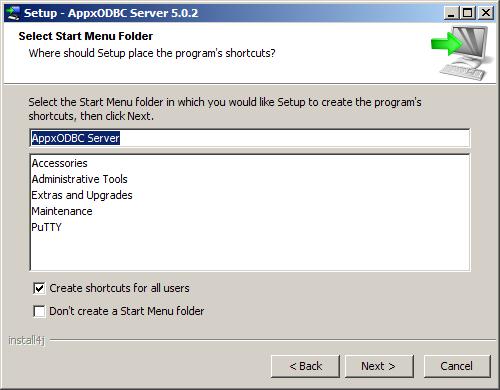
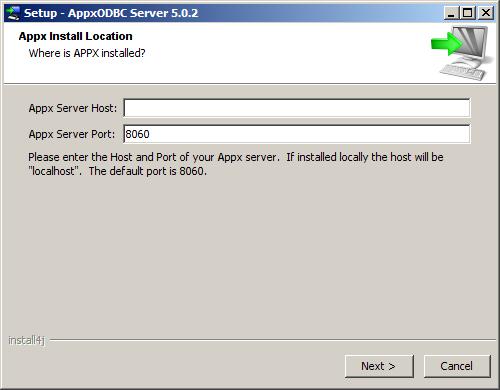
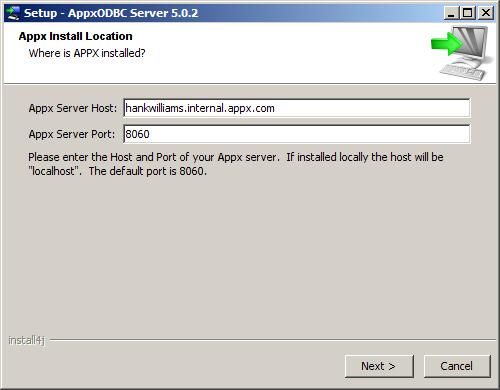
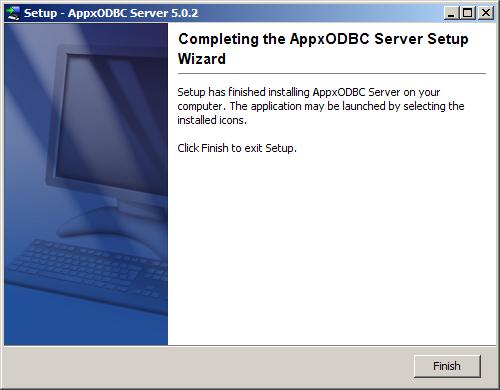 | |||||||
Comments: | ||||||||
View topic | History: r60 < r59 < r58 < r57 | More topic actions...
Ideas, requests, problems regarding TWiki? Send feedback