
Difference: APPX61ODBCInstallationInstructions (58 vs. 59)
Revision 592021-06-09 - BrianRyan
| Line: 1 to 1 | |||||||||||||||||||||||||||||||
|---|---|---|---|---|---|---|---|---|---|---|---|---|---|---|---|---|---|---|---|---|---|---|---|---|---|---|---|---|---|---|---|
APPX ODBC Installations Instructions_This page provides instructions for installing APPX ODBC 6.1 | |||||||||||||||||||||||||||||||
| Changed: | |||||||||||||||||||||||||||||||
| < < | |||||||||||||||||||||||||||||||
| > > | |||||||||||||||||||||||||||||||
OverviewAPPX ODBC is used by APPX customers to gain access to APPX data from external products, such as Crystal Reports or Excel. Installation of APPX ODBC 6.1 is accomplished by simply following the steps outlined below. APPX ODBC 6.1 is a Windows only product for now. APPX ODBC 6.1 is a new product compared to earlier versions of APPX ODBC. There is no upgrade, just uninstall the older version prior to installing the new version. | |||||||||||||||||||||||||||||||
| Changed: | |||||||||||||||||||||||||||||||
| < < | 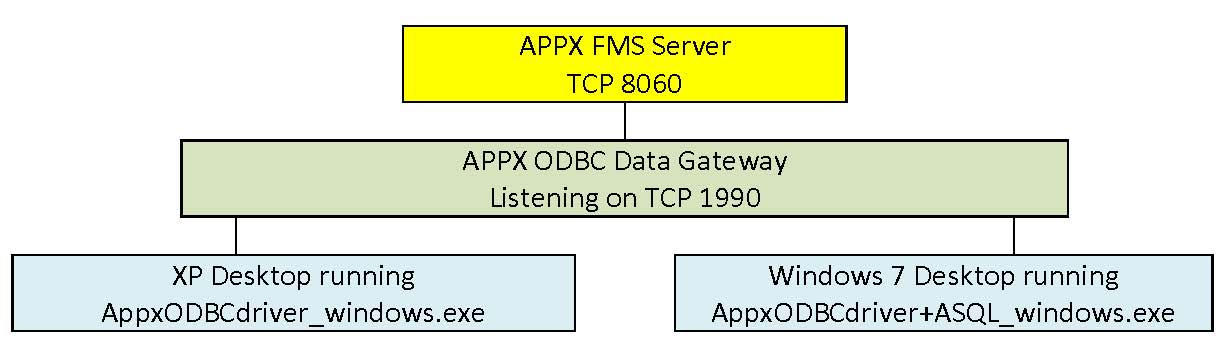 | ||||||||||||||||||||||||||||||
| > > | 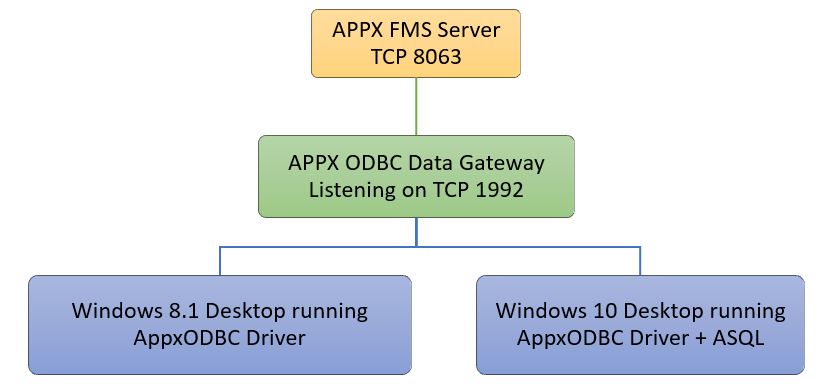 | ||||||||||||||||||||||||||||||
| Changed: | |||||||||||||||||||||||||||||||
| < < | AppxODBC requires 3 components to work. The Appx FMS Server (APPX server configured to listen on TCP 8060 by default), The Appx ODBC Data Gateway (aka AppxODBC Server, configured to listen on TCP 1992), and the Appx ODBC Driver with ASQL tool. These components can all be installed on one computer or each component could be installed on separate computers. The Appx FMS server should already be installed and running. The APPX FMS Server is an APPX server configured to accept APPX client connections via TCP, by default TCP 8060. Install the Appx ODBC Data Gateway, then the Appx ODBC Driver + ASQL. Run ASQL to import Apppx dictionaries. On non-admin PCs you could choose to install the Appx ODBC Driver (minus ASQL). Here's what each installer does do...
When a connection request is received from a desktop driver it takes the database from the request, "appx" by default, reads the appx.env file, and attempts to start up an FMS connection to that Appx host using the login and password received from the desktop driver. If authentication is successful then the APPX ODBC server starts brokering requests from the ODBC client desktop's ODBC driver to the APPX FMS server. Your server's process list on the APPX ODBC server will have a new Data Gateway task for each ODBC client driver connection. Each Data Gateway task creates its own APPX FMS connection to the Appx server. The installer should create everything needed in the way of the "appx" database, the appx.env file, and configure and start the service task. Upon completion of the installer the Appx ODBC Data Gateway should be ready for connections. This installer does not install an Appx ODBC driver or ASQL application. Nothing on this server is visibly runnable other than you can see that the service is running using Microsoft Windows Services applet. You might look at the appx.env file to see that it looks right.
| ||||||||||||||||||||||||||||||
| > > | AppxODBC requires 3 components to work. The Appx FMS Server (APPX server configured to listen on TCP 8060 by default), The Appx ODBC Data Gateway (aka AppxODBC Server, configured to listen on TCP 1992 by default), and the Appx ODBC Driver with ASQL tool. These components can all be installed on one computer or each component could be installed on separate computers. The Appx FMS server should already be installed and running. The APPX FMS Server is an APPX server configured to accept APPX client connections via TCP, by default TCP 8060. Install the Appx ODBC Data Gateway, then the Appx ODBC Driver + ASQL. Run ASQL to import Apppx dictionaries. On non-admin PCs you could choose to install the Appx ODBC Driver (minus ASQL). Here's what each installer does do...
When a connection request is received from a desktop driver it takes the database from the request, "appx" by default, reads the appx.env file, and attempts to start up an FMS connection to that Appx host using the login and password received from the desktop driver. If authentication is successful then the APPX ODBC server starts brokering requests from the ODBC client desktop's ODBC driver to the APPX FMS server. Your server's process list on the APPX ODBC server will have a new Data Gateway task for each ODBC client driver connection. Each Data Gateway task creates its own APPX FMS connection to the Appx server. The installer should create everything needed in the way of the "appx" database, the appx.env file, and configure and start the service task. Upon completion of the installer the Appx ODBC Data Gateway should be ready for connections. This installer does not install an Appx ODBC driver or ASQL application. Nothing on this server is visibly runnable other than you can see that the service is running using Microsoft Windows Services applet. You might look at the appx.env file to see that it looks right.
| ||||||||||||||||||||||||||||||
| This will install the desktop Appx ODBC Driver. This is what WinSQL and other desktop application will use to connect to the Appx ODBC Data Gateway, which in turn connect to APPX. During the install it will create a default System DSN using the driver and setting up the DSN to properly connect to the Appx ODBC Data Gateway. Once this installer is done the driver should be installed and there should be a functioning System DSN you can use to request data. That can't happen until ASQL has been run to import Appx data dictionaries into the Data Gateway database schemas. ASQL is not included in this installer for security reasons. When you use the driver to get data the user and password you use is your Appx user and password for the Appx server on the back end of the FMS connection between the Appx ODBC Data Gateway and the Appx FMS server. | |||||||||||||||||||||||||||||||
| Changed: | |||||||||||||||||||||||||||||||
| < < |
| ||||||||||||||||||||||||||||||
| > > |
| ||||||||||||||||||||||||||||||
This is the same as the other driver installer except that it does include ASQL. This must be installed on at least one desktop so that ASQL.exe can be used to import the APPX data dictionary of the desired APPX files.
Disclaimer | |||||||||||||||||||||||||||||||
| Line: 26 to 26 | |||||||||||||||||||||||||||||||
| APPX ODBC 6.1.0 includes many new features and bug fixes. As always, before upgrading your APPX production system, you are strongly encouraged to install APPX ODBC 6.1.0 into a test environment where you can verify the compatibility of your applications. APPX ODBC 6.1.0 has been thoroughly tested but, because of the complexity of computer software, there will certainly be bugs and some ODBC clients that will not be able to connect to the ODBC server. Consequently, there is no guarantee that your applications will be completely compatible with this significant new release. It is your responsibility to test your applications to ensure that they are compatible with this new release of APPX ODBC and to make any changes that may be necessary to maintain compatibility. Finally, before upgrading your production system, make a backup of your applications and your data. Your computer software and your data are important assets of your organization. Please be prudent and take the steps needed to protect this important investment. Known Issues: | |||||||||||||||||||||||||||||||
| Changed: | |||||||||||||||||||||||||||||||
| < < |
| ||||||||||||||||||||||||||||||
| > > |
| ||||||||||||||||||||||||||||||
APPX ODBC Server and Driver Installation InstructionsWindows Server/XP/Vista/Win 7/Win 8/Win8.1/Win 10 | |||||||||||||||||||||||||||||||
| Line: 35 to 35 | |||||||||||||||||||||||||||||||
New InstallationWe're going to install APPX ODBC Server on a Windows 10. APPX 6.1.0 is already installed on a Windows 10 and configured to listen on TCP port 8063. You should keep the versions the same between APPX ODBC and APPX Server, otherwise you could end up with performance issues or failure to connect errors. APPX ODBC Server listens on TCP port 1992. Let's make sure that that TCP port is available with the OS netstat command line tool. | |||||||||||||||||||||||||||||||
| Changed: | |||||||||||||||||||||||||||||||
| < < | Verify TCP Port 1990 is open via Netstat Command | ||||||||||||||||||||||||||||||
| > > | Verify TCP Port 1992 is open via Netstat Command | ||||||||||||||||||||||||||||||
|
| |||||||||||||||||||||||||||||||
| Line: 120 to 120 | |||||||||||||||||||||||||||||||
Importing APPX data structure via the AppxODBC ASQL tool. | |||||||||||||||||||||||||||||||
| Changed: | |||||||||||||||||||||||||||||||
| < < | 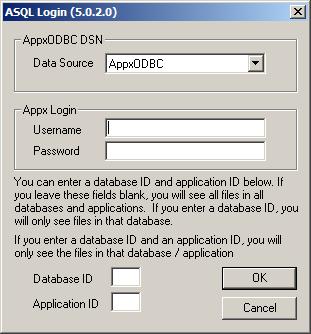 | ||||||||||||||||||||||||||||||
| > > | |||||||||||||||||||||||||||||||
| Running ASQL, you are first prompted for a Data Source Name (aka DSN), and a user name and password to log into APPX with. Optionally you can enter a Database ID and Application ID. Bug: Entering a database may cause connection errors. If this happens, leave the database blank. | |||||||||||||||||||||||||||||||
| Changed: | |||||||||||||||||||||||||||||||
| < < | 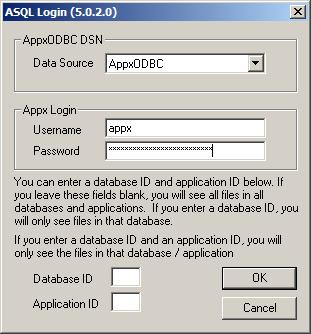 | ||||||||||||||||||||||||||||||
| > > | |||||||||||||||||||||||||||||||
| In the image above, I'm using the default created DSN named AppxODBC, and I've specified an APPX user name and password. I am going to leave Database ID and Application ID empty and will browse via the data selector after I log in. | |||||||||||||||||||||||||||||||
| Changed: | |||||||||||||||||||||||||||||||
| < < | 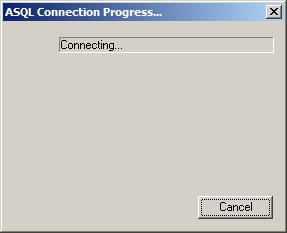 | ||||||||||||||||||||||||||||||
| > > | |||||||||||||||||||||||||||||||
| The connecton to the Appx server is being made via the AppxODBC server. | |||||||||||||||||||||||||||||||
| Changed: | |||||||||||||||||||||||||||||||
| < < | 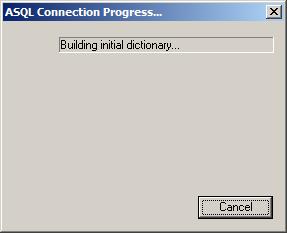 The ASQL program is performing some initial setup of the data structure.
The ASQL program is performing some initial setup of the data structure.
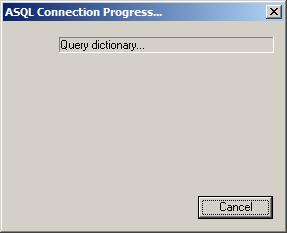 The ASQL program is performing some initial setup of the data structure.
The ASQL program is performing some initial setup of the data structure.
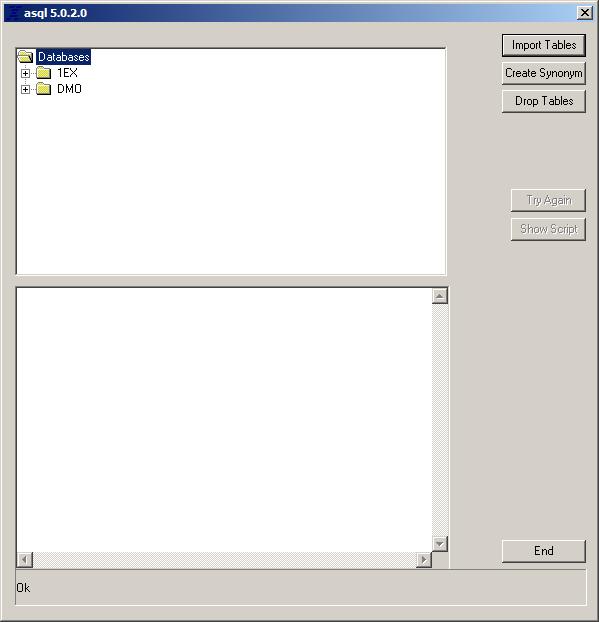 | ||||||||||||||||||||||||||||||
| > > | |||||||||||||||||||||||||||||||
| At this point, we are presented with the databases available to our appx user that we logged into APPX with since we did not identify the initial database in the ASQL login screen. Out account can see the 1EX and DMO databases. | |||||||||||||||||||||||||||||||
| Changed: | |||||||||||||||||||||||||||||||
| < < | 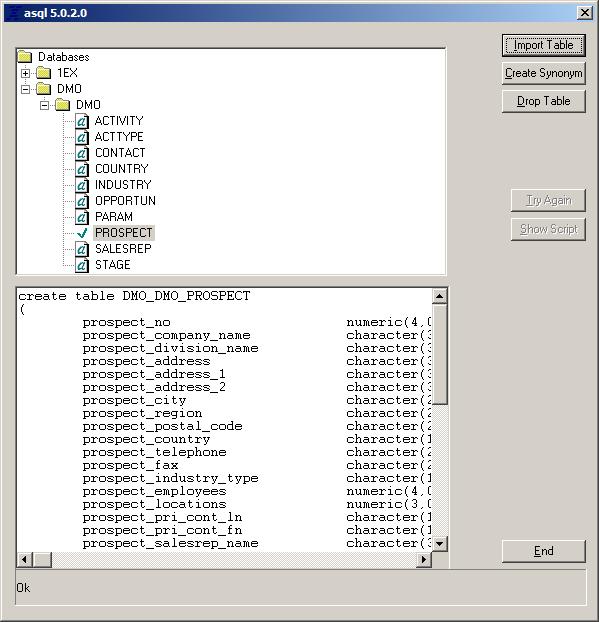 | ||||||||||||||||||||||||||||||
| > > | |||||||||||||||||||||||||||||||
Prospect in the DMO database is selected, and IMPORT is run. The APPX DMO PROSPECT data is then made available to external sources such as WinSQL or Excel using thier ODBC connection / data import and referencing the AppxODBC System DSN.
Manually creating a new AppxODBC data source on the AppxODBC Server | |||||||||||||||||||||||||||||||
| Changed: | |||||||||||||||||||||||||||||||
| < < | 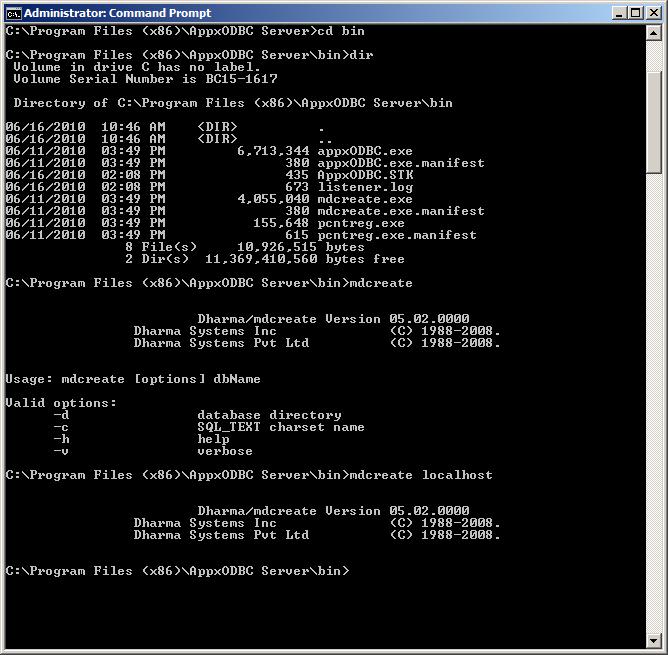 | ||||||||||||||||||||||||||||||
| > > | |||||||||||||||||||||||||||||||
| Changed: | |||||||||||||||||||||||||||||||
| < < | On the appxODBC server, open a command window in the appxODBC\bin\ directory, and execute "mdcreate development" where development is the name of the name you wish to give the odbc gateway. It doesn't have to match anything on the APPX server side, but it would be a good idea to name it meaningfully. | ||||||||||||||||||||||||||||||
| > > | On the AppxODBC server, open a command window in the AppxODBC Server\bin\ directory, and execute "mdcreate development" where development is the name of the name you wish to give the odbc gateway. It doesn't have to match anything on the APPX server side, but it would be a good idea to name it meaningfully. | ||||||||||||||||||||||||||||||
| Changed: | |||||||||||||||||||||||||||||||
| < < | 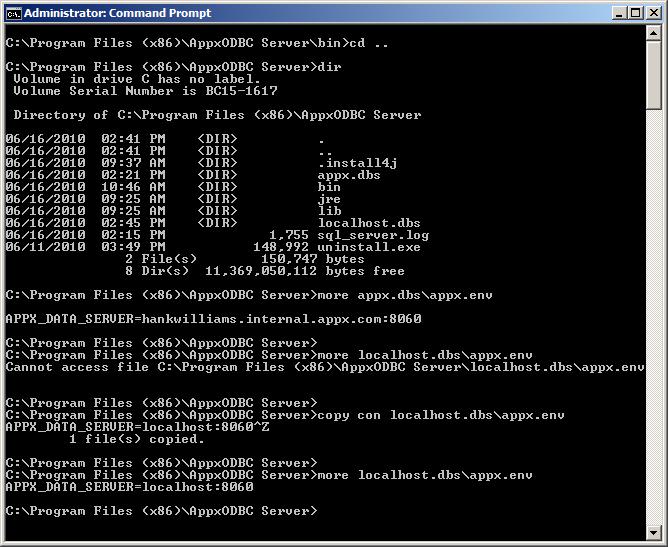 | ||||||||||||||||||||||||||||||
| > > | |||||||||||||||||||||||||||||||
| Changed: | |||||||||||||||||||||||||||||||
| < < | In the screen shot above, you can see the newly created directory on the appxODBC server. I named my new appxODBC gateway localhost, and the mdcreate tool created a directory on the appxODBC server named localhost.dbs. Inside the directory localhost.dbs you can see a configuration file named appx.env. This appx.env file contains a string "APPX_DATA_SERVER=localhost:8060". This string tells the appxODBC server that listens on TCP port 1990 to connect to the APPX Server on localhost at TCP port 8060. | ||||||||||||||||||||||||||||||
| > > | In the screen shot above, you can see the newly created directory on the appxODBC server. I named my new appxODBC gateway localhost, and the mdcreate tool created a directory on the appxODBC server named localhost.dbs. Inside the directory localhost.dbs you can see a configuration file named appx.env. This appx.env file contains a string "APPX_DATA_SERVER=localhost:8063". This string tells the appxODBC server that listens on TCP port 1992 to connect to the APPX Server on localhost at TCP port 8063. | ||||||||||||||||||||||||||||||
| Changed: | |||||||||||||||||||||||||||||||
| < < | 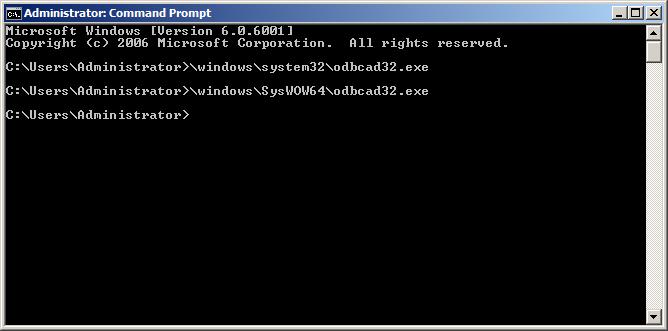 | ||||||||||||||||||||||||||||||
| > > | |||||||||||||||||||||||||||||||
| Changed: | |||||||||||||||||||||||||||||||
| < < | As you can see above, there are actually two odbcad32.exe files on my APPX ODBC client (the desktop that I install ASQL.exe). My 64 bit OS places the 32 bit odbcad32.exe inside \Windows\SysWOW64\odbcad32.exe. Use the 32bit version to create the new DSN for the newly created ODBC datasource on the appxODBC server. | ||||||||||||||||||||||||||||||
| > > | As you can see above, there are actually two odbcad32.exe files on my APPX ODBC client (the desktop that I install ASQL.exe). My 64 bit OS places the 64 bit odbcad32.exe inside \Windows\System32\odbcad32.exe. Use the 64bit version to create the new DSN for the newly created ODBC datasource on the AppxODBC server. | ||||||||||||||||||||||||||||||
| Changed: | |||||||||||||||||||||||||||||||
| < < |  | ||||||||||||||||||||||||||||||
| > > | |||||||||||||||||||||||||||||||
| Changed: | |||||||||||||||||||||||||||||||
| < < | \Windows\SysWOW64\odbcad32.exe (for 64 bit windows) or \Windows\System32\odbcad32.exe (for 32 bit Windows), System DSN tab shows the default created AppxODBC System DSN. We want to create a new DSN to match the manually created data source that we created on the appxODBC server. | ||||||||||||||||||||||||||||||
| > > | \Windows\SysWOW64\odbcad32.exe (a 32 bit application) or \Windows\System32\odbcad32.exe (a 64 bit application), System DSN tab shows the default created AppxODBC System DSN. We want to create a new DSN to match the manually created data source that we created on the appxODBC server. | ||||||||||||||||||||||||||||||
| Changed: | |||||||||||||||||||||||||||||||
| < < | 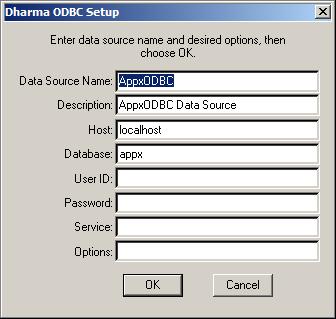 | ||||||||||||||||||||||||||||||
| > > | |||||||||||||||||||||||||||||||
| In the photo above as a point of reference, you can see the values that are assigned to the default created AppxODBC System DSN. Notice the database is named appx. This corresponds to the appx.dbs directory on the appxODBC server in the \Program Files (x86)\AppxODBC Server\ directory. In the next steps below we will create a System DSN using a database named localhost to match what we created on the appxODBC server. | |||||||||||||||||||||||||||||||
| Changed: | |||||||||||||||||||||||||||||||
| < < | 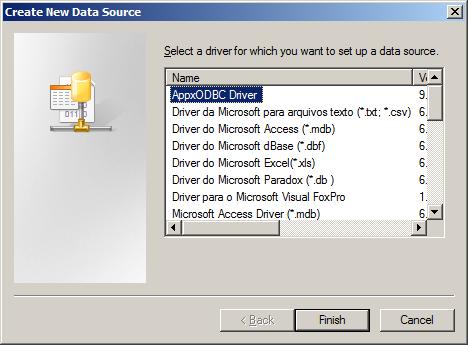 | ||||||||||||||||||||||||||||||
| > > | |||||||||||||||||||||||||||||||
| In the image above, after clicking the Add button on the System DSN tab, we are presented with the choice of data source driver. Choose AppxODBC Driver. | |||||||||||||||||||||||||||||||
| Changed: | |||||||||||||||||||||||||||||||
| < < | 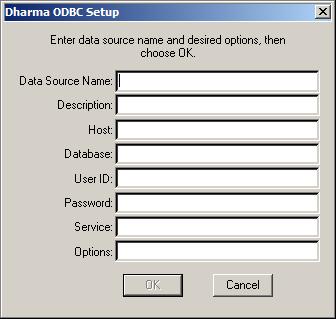 | ||||||||||||||||||||||||||||||
| > > | |||||||||||||||||||||||||||||||
| The blank fields above are presented after you select the driver. You'll want to fill in the first four fields: Data Source Name, Description, Host and Database. | |||||||||||||||||||||||||||||||
| Changed: | |||||||||||||||||||||||||||||||
| < < | 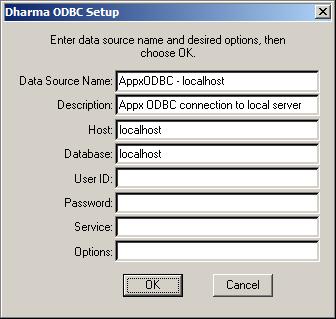 | ||||||||||||||||||||||||||||||
| > > | |||||||||||||||||||||||||||||||
| The value you use in the first field in the image above, Data Source Name, will be referenced by the ASQL data importer when you are prompted for the Data Source Name. The second field, Description, is just for reference. The third field, Host, should be a DNS name that is resolvable, or an IP address to the appxODBC server, that may or may not be the same as the Appx server.. The last field we will fill in is the Database field. This field is the name of the database on the appxODBC server that we wish to connect to. Each database will have a databasename.dbs directory in the C:\Program Files\AppxODBC Server\ directory. | |||||||||||||||||||||||||||||||
| Changed: | |||||||||||||||||||||||||||||||
| < < | 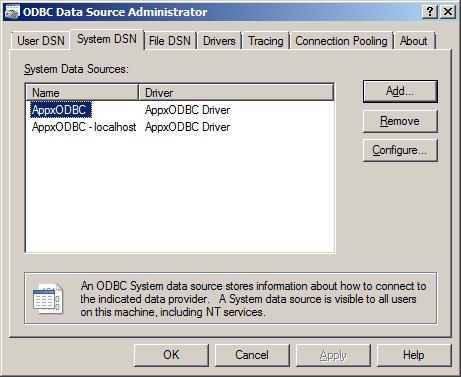 | ||||||||||||||||||||||||||||||
| > > | |||||||||||||||||||||||||||||||
Your newly created appxODBC System DSN is now ready for the schema importer ASQL.exe.
Troubleshooting | |||||||||||||||||||||||||||||||
| Line: 227 to 219 | |||||||||||||||||||||||||||||||
| Read what other users have said about this page or add your own comments. | |||||||||||||||||||||||||||||||
| Changed: | |||||||||||||||||||||||||||||||
| < < | |||||||||||||||||||||||||||||||
| > > | |||||||||||||||||||||||||||||||
| -- BrianRyan - 2021-06-07 | |||||||||||||||||||||||||||||||
| Line: 292 to 284 | |||||||||||||||||||||||||||||||
| |||||||||||||||||||||||||||||||
| Added: | |||||||||||||||||||||||||||||||
| > > |
| ||||||||||||||||||||||||||||||
View topic | History: r60 < r59 < r58 < r57 | More topic actions...
Ideas, requests, problems regarding TWiki? Send feedback