
Difference: APPX61ODBCInstallationInstructions (53 vs. 54)
Revision 542021-06-07 - BrianRyan
| Line: 1 to 1 | ||||||||
|---|---|---|---|---|---|---|---|---|
APPX ODBC Installations Instructions | ||||||||
| Changed: | ||||||||
| < < | This page provides instructions for installing APPX ODBC 5. | |||||||
| > > | _This page provides instructions for installing APPX ODBC 6.1 | |||||||
| Changed: | ||||||||
| < < | ||||||||
| > > | ||||||||
Overview | ||||||||
| Changed: | ||||||||
| < < | APPX ODBC is used by APPX customers to gain access to APPX data from external products, such as Crystal Reports or Excel. Installation of APPX ODBC 5 is accomplished by simply following the steps outlined below. APPX ODBC 5 is a Windows only product for now. | |||||||
| > > | APPX ODBC is used by APPX customers to gain access to APPX data from external products, such as Crystal Reports or Excel. Installation of APPX ODBC 6.1 is accomplished by simply following the steps outlined below. APPX ODBC 6.1 is a Windows only product for now. | |||||||
| Changed: | ||||||||
| < < | APPX ODBC 5 is a new product compared to earlier versions of APPX ODBC. There is no upgrade, just uninstall the older version prior to installing the new version. | |||||||
| > > | APPX ODBC 6.1 is a new product compared to earlier versions of APPX ODBC. There is no upgrade, just uninstall the older version prior to installing the new version. | |||||||
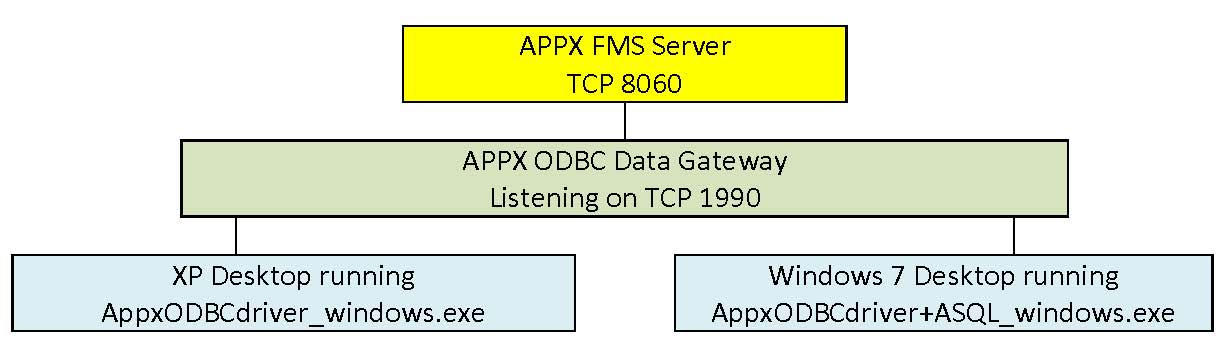 | ||||||||
| Line: 23 to 23 | ||||||||
Disclaimer | ||||||||
| Changed: | ||||||||
| < < | APPX ODBC 5 includes many new features and bug fixes. As always, before upgrading your APPX production system, you are strongly encouraged to install APPX ODBC 5 into a test environment where you can verify the compatibility of your applications. APPX ODBC 5 has been thoroughly tested but, because of the complexity of computer software, there will certainly be bugs and some ODBC clients that will not be able to connect to the ODBC server. Consequently, there is no guarantee that your applications will be completely compatible with this significant new release. It is your responsibility to test your applications to ensure that they are compatible with this new release of APPX ODBC and to make any changes that may be necessary to maintain compatibility. Finally, before upgrading your production system, make a backup of your applications and your data. Your computer software and your data are important assets of your organization. Please be prudent and take the steps needed to protect this important investment. | |||||||
| > > | APPX ODBC 6.1 includes many new features and bug fixes. As always, before upgrading your APPX production system, you are strongly encouraged to install APPX ODBC 5 into a test environment where you can verify the compatibility of your applications. APPX ODBC 6.1 has been thoroughly tested but, because of the complexity of computer software, there will certainly be bugs and some ODBC clients that will not be able to connect to the ODBC server. Consequently, there is no guarantee that your applications will be completely compatible with this significant new release. It is your responsibility to test your applications to ensure that they are compatible with this new release of APPX ODBC and to make any changes that may be necessary to maintain compatibility. Finally, before upgrading your production system, make a backup of your applications and your data. Your computer software and your data are important assets of your organization. Please be prudent and take the steps needed to protect this important investment. | |||||||
Known Issues:
APPX ODBC Server and Driver Installation Instructions | ||||||||
| Changed: | ||||||||
| < < | Windows Server/XP/Vista/Win 7 | |||||||
| > > | Windows Server/XP/Vista/Win 7/Win 8/Win8.1/Win 10 | |||||||
| ||||||||
| Changed: | ||||||||
| < < | We're going to install APPX ODBC Server on a Windows Server 2008 64 bit. APPX 5.0.2 is already installed on a Windows Server 2003 32 bit server and configured to listen on TCP port 8063. You should keep the versions the same between APPX ODBC and APPX Server, otherwise you could end up with performance issues or failure to connect errors. APPX ODBC Server listens on TCP port 1990. Let's make sure that that TCP port is available with the OS netstat command line tool. | |||||||
| > > | We're going to install APPX ODBC Server on a Windows 10. APPX 6.1.0 is already installed on a Windows 10 and configured to listen on TCP port 8063. You should keep the versions the same between APPX ODBC and APPX Server, otherwise you could end up with performance issues or failure to connect errors. APPX ODBC Server listens on TCP port 1992. Let's make sure that that TCP port is available with the OS netstat command line tool. | |||||||
Verify TCP Port 1990 is open via Netstat Command | ||||||||
| Changed: | ||||||||
| < < | 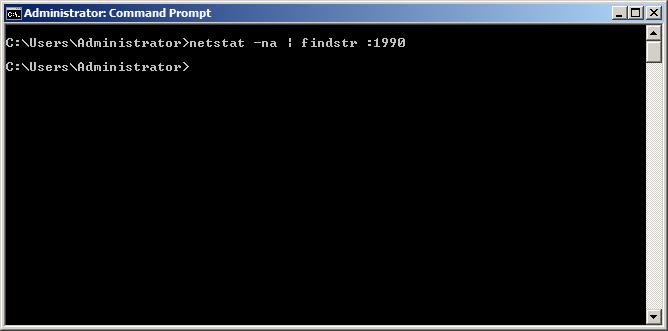 | |||||||
| > > | ||||||||
The image above demonstrates using the Windows OS commands netstat and findstr to search for TCP port 1990. As you can see nothing was returned, so we can be sure that the port is available.
Download and run the APPX ODBC Server installation file. | ||||||||
| Changed: | ||||||||
| < < | Let's download the APPX ODBC Server and start the installation. | |||||||
| > > | Let's download the APPX ODBC Server and start the installation. | |||||||
| Changed: | ||||||||
| < < | 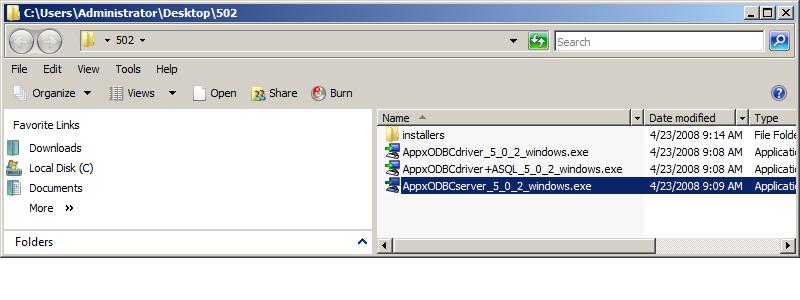 | |||||||
| > > | ||||||||
| Execute the AppxODBCserver _5_0_2_windows.exe installation file shown in the image above. | ||||||||
| Line: 222 to 223 | ||||||||
If you are working on a 32 bit version, this does not apply to you, just run the odbcad32.exe found in your Administrative tools (which is mapped to \Windows\system32\odbcad32.exe.)
Manuals | ||||||||
| Changed: | ||||||||
| < < | The Dharma Interface Manual explains how our ODBC interface works and details supported SQL statements and syntax. | |||||||
| > > | The Dharma Interface Manual explains how our ODBC interface works and details supported SQL statements and syntax. | |||||||
Linux and UnixKnown Issues | ||||||||
| Line: 237 to 237 | ||||||||
|
| ||||||||
| Changed: | ||||||||
| < < | -- JoeOrtagus - 2010-04-05 | |||||||
| > > | -- BrianRyan - 2021-06-07 | |||||||
| ||||||||
| Line: 281 to 281 | ||||||||
| ||||||||
| Added: | ||||||||
| > > |
| |||||||
View topic | History: r60 < r59 < r58 < r57 | More topic actions...
Ideas, requests, problems regarding TWiki? Send feedback