
Difference: APPX500ToOracleOnAIX (19 vs. 20)
Revision 202016-01-08 - JeanNeron
| Line: 1 to 1 | ||||||||
|---|---|---|---|---|---|---|---|---|
| Added: | ||||||||
| > > |
| |||||||
APPX 5 connectivity to Oracle on AIXHow to configure APPX 5 to store data inside Oracle on IBM AIX. | ||||||||
| Line: 14 to 15 | ||||||||
Oracle Instant ClientDownloading | ||||||||
| Changed: | ||||||||
| < < | APPX requires a 32 bit Oracle interface for all Oracle connections. Even if your OS is 64 bit, even if your Oracle is 64 bit, APPX requires you to connect to Oracle via the 32 bit version of the Oracle Instant Client. You can download the 32 bit version of Oracle Instant Client here. On my test server here I have APPX installed on AIX 5.3. Oracle is installed on a secondary server - Red Hat Enterprise 4 32 bit. The connection from APPX to Oracle should work fine for Oracle 10.2.0.4 and above (including 11). I downloaded the 32 bit version of Oracle's Instant Client 10.2.0.4, selecting two file bundles, Instant Client Package - Basic and Instant Client Package - SQL*Plus. | |||||||
| > > | If you are running APPX 5.4.3 or earlier, you will need the 32 bit Oracle interface. Even if your OS is 64 bit, even if your Oracle is 64 bit, APPX requires you to connect to Oracle via the 32 bit version of the Oracle Instant Client. You can download the 32 bit version of Oracle Instant Client here. If you are running APPX 6.0 or greater, you need to know if you are running 32 or 64 bit APPX engine and download the appropriate Instant Client. On my test server here I have APPX installed on AIX 5.3. Oracle is installed on a secondary server - Red Hat Enterprise 4 32 bit. The connection from APPX to Oracle should work fine for Oracle 10.2.0.4 and above (including 11). I downloaded the 32 bit version of Oracle's Instant Client 10.2.0.4, selecting two file bundles, Instant Client Package - Basic and Instant Client Package - SQL*Plus. | |||||||
InstallingI unzipped the Oracle Instant client files as shown below: | ||||||||
| Line: 52 to 56 | ||||||||
| Error 6 initializing SQL*Plus
Message file sp1 | ||||||||
| Changed: | ||||||||
| < < | # | |||||||
| > > | # | |||||||
Notice the failure to find libsqlplus.so in the text above. You can resolve this on AIX with an OS environment variable LIBPATH. An example is below.
Success with LIBPATH | ||||||||
| Line: 124 to 128 | ||||||||
| After creating the FMS group, we will define an APPX DMO PROSPECT to make use of this FMS group, finally performing a CREATE FILE from within APPX to create the file in Oracle. These steps are documented in screen shots below. | ||||||||
| Changed: | ||||||||
| < < | 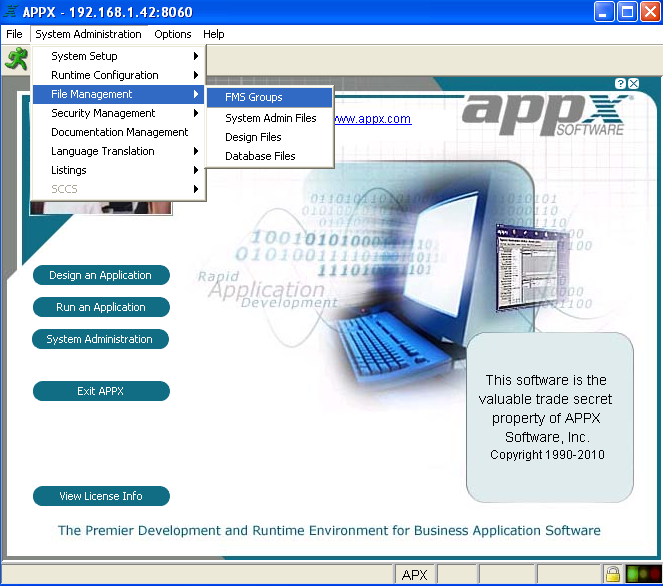 | |||||||
| > > | 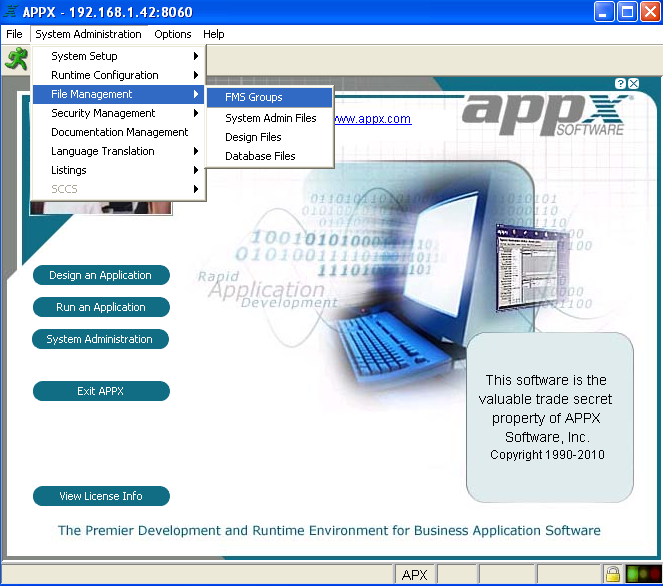 | |||||||
| Fig. 1 First we need to go to our FMS seetings inside APPX. | ||||||||
| Changed: | ||||||||
| < < | 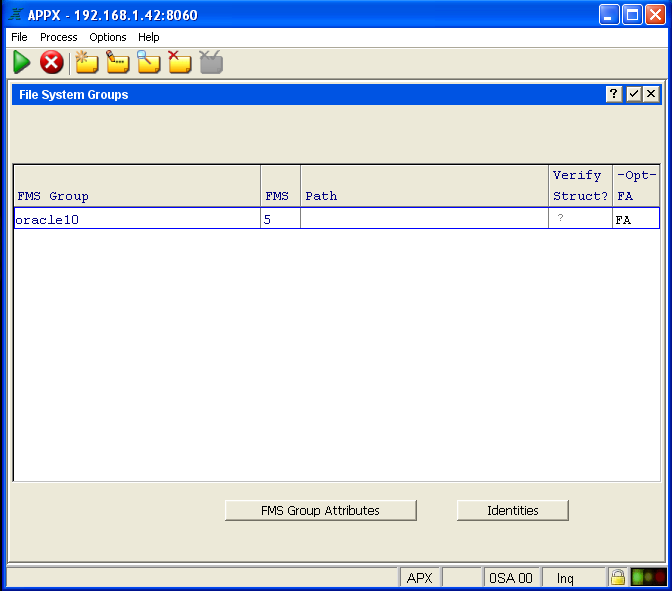 | |||||||
| > > | 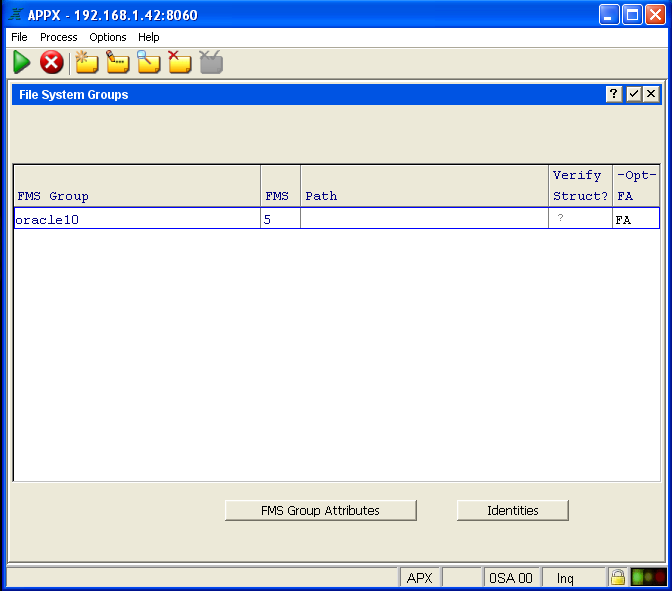 | |||||||
| Fig. 2 Go into APPX ADD mode and create an FMS group with a meaningful name of a type 5 for your Oracle data. | ||||||||
| Changed: | ||||||||
| < < | 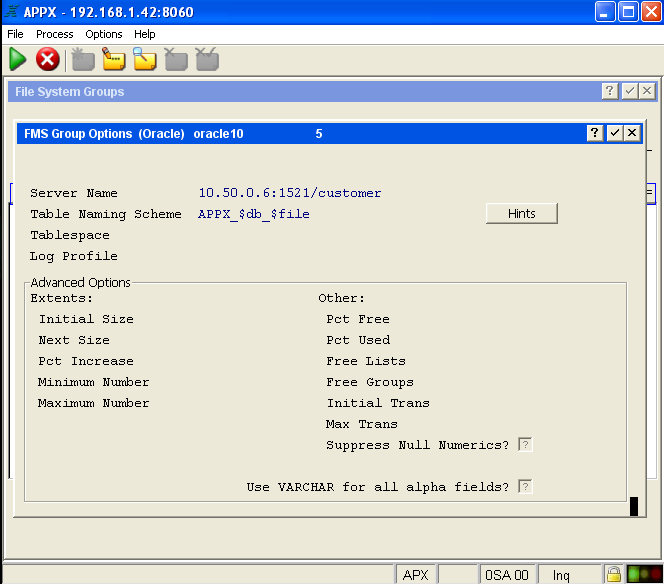 | |||||||
| > > | 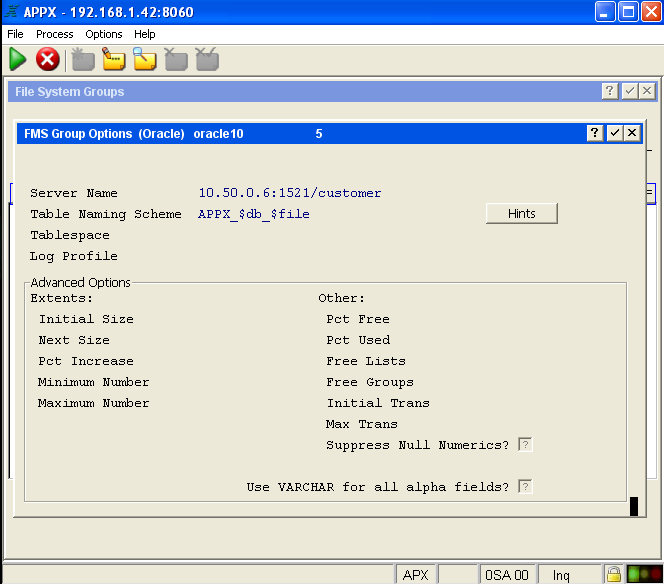 | |||||||
| Fig. 3 | ||||||||
| Changed: | ||||||||
| < < | Now you need to fill out at least Server Name and Table Naming Scheme. You can select the HINTS button to see other suggested formats for the Table Naming Scheme if you wish. | |||||||
| > > | Now you need to fill out at least Server Name and Table Naming Scheme. You can select the HINTS button to see other suggested formats for the Table Naming Scheme if you wish. Note: The server name must be in the format <servername or ip>:port/Oracle SID | |||||||
| Changed: | ||||||||
| < < | 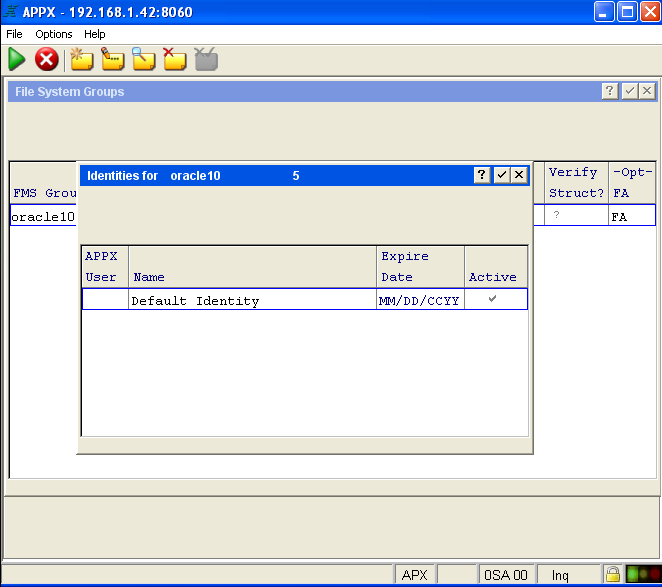 | |||||||
| > > | 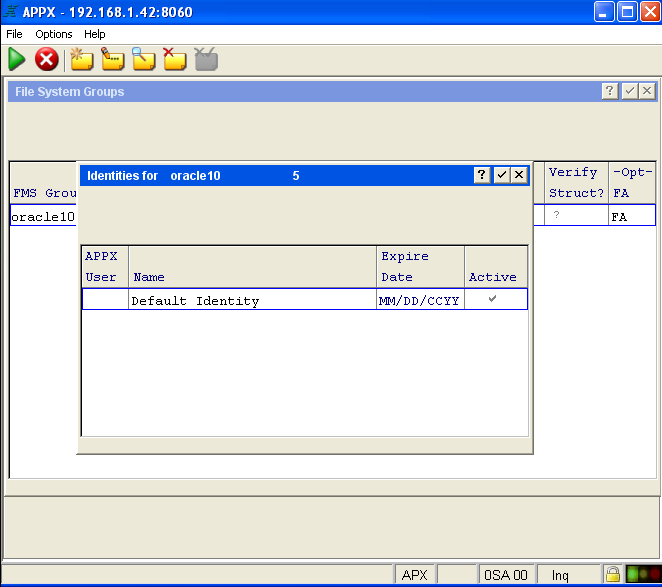 | |||||||
| Fig. 4 I'm going to create a default identity that all my APPX connections to Oracle will use that don't have a specific matching identity. | ||||||||
| Changed: | ||||||||
| < < | 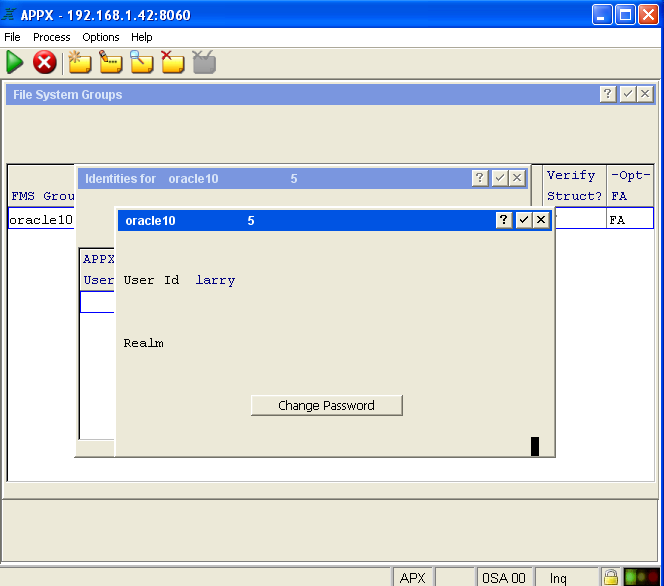 | |||||||
| > > | 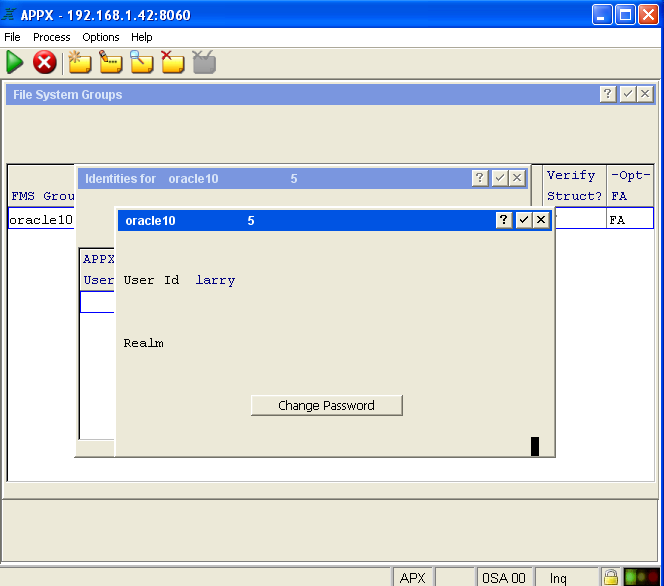 | |||||||
| Fig. 5 My default identity is Oracle user ID larry. Any APPX user without a specified Oracle Identity will connect to Oracle with this user ID. | ||||||||
| Changed: | ||||||||
| < < | 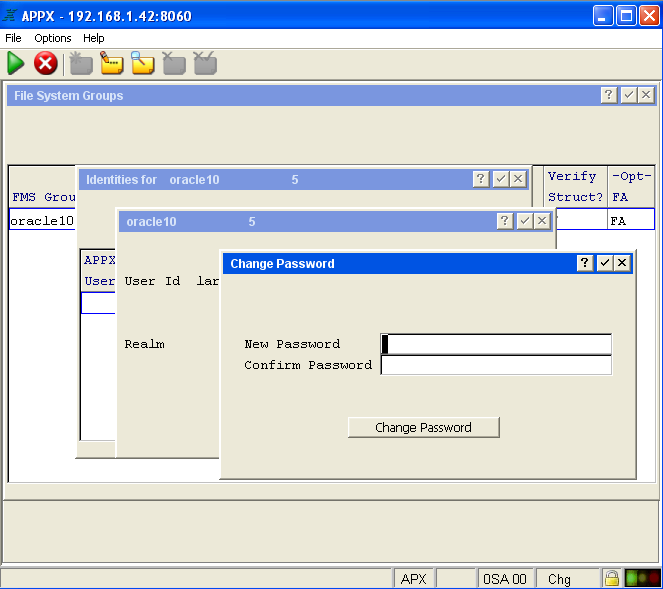 | |||||||
| > > | 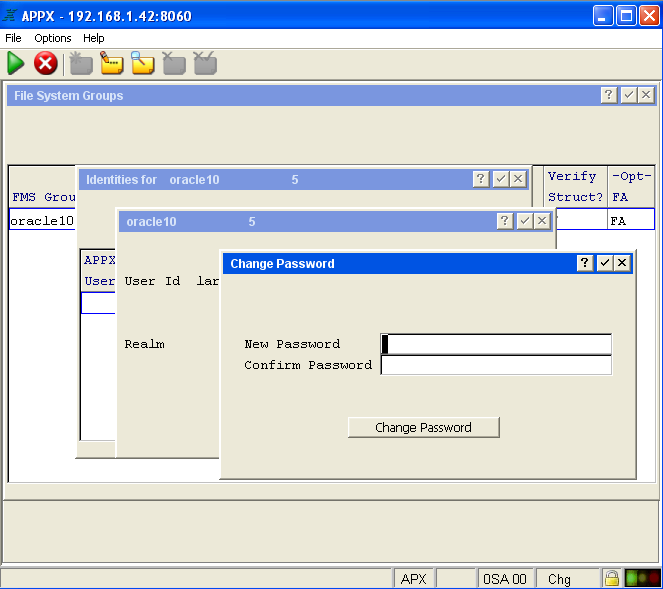 | |||||||
| Fig. 6 | ||||||||
| Line: 164 to 168 | ||||||||
| We're now finished with the creation of the FMS group. In the six screen shots above, you can see the creation of the FMS type 5 group named oracle10. We now are going to define APPX DMO PROSPECT to make use of this FMS group so that the data can be stored in Oracle. This will be documented in the following seven screen shots. | ||||||||
| Changed: | ||||||||
| < < | 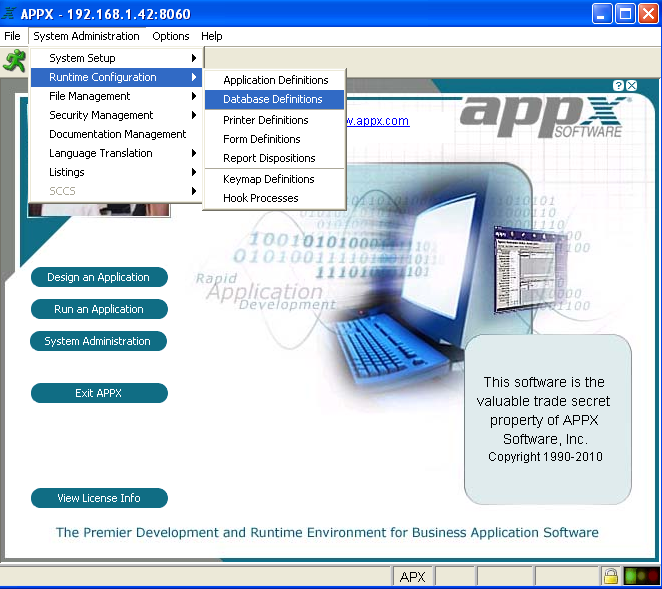 | |||||||
| > > | 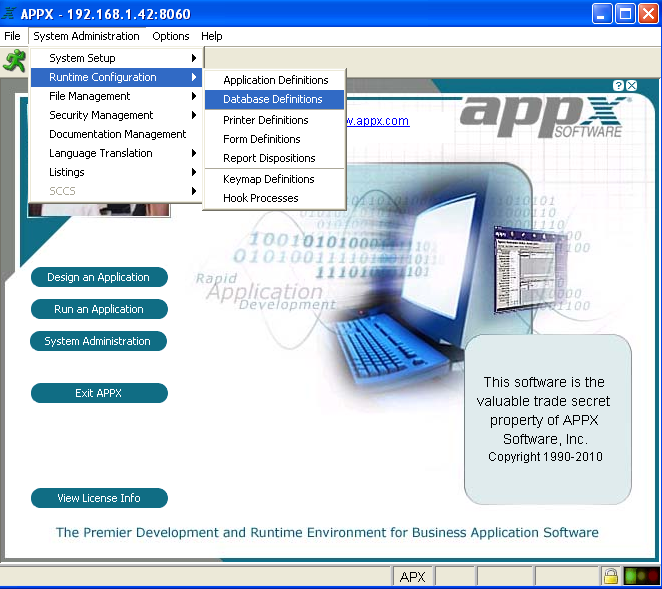 | |||||||
| Fig. 7 Let's go to Database Definitions for DMO. | ||||||||
| Changed: | ||||||||
| < < | 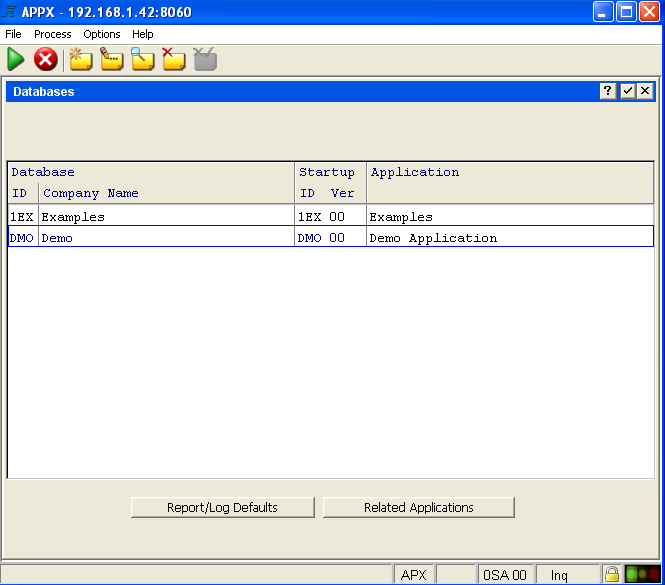 | |||||||
| > > | 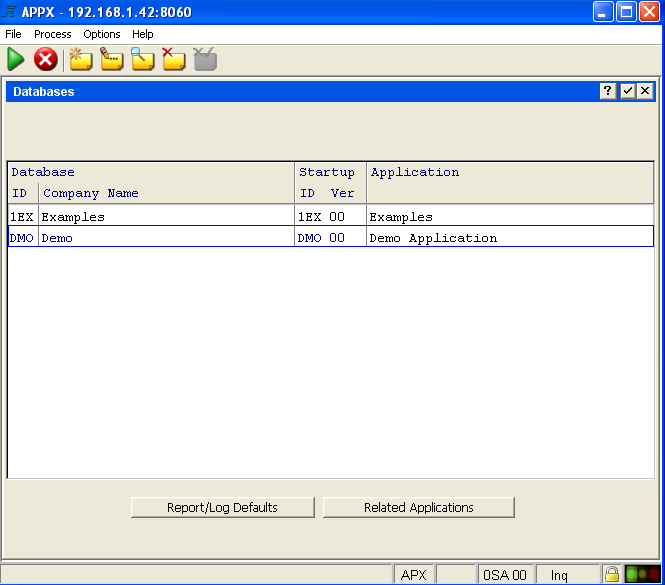 | |||||||
| Fig. 8 Select DMO | ||||||||
| Changed: | ||||||||
| < < | 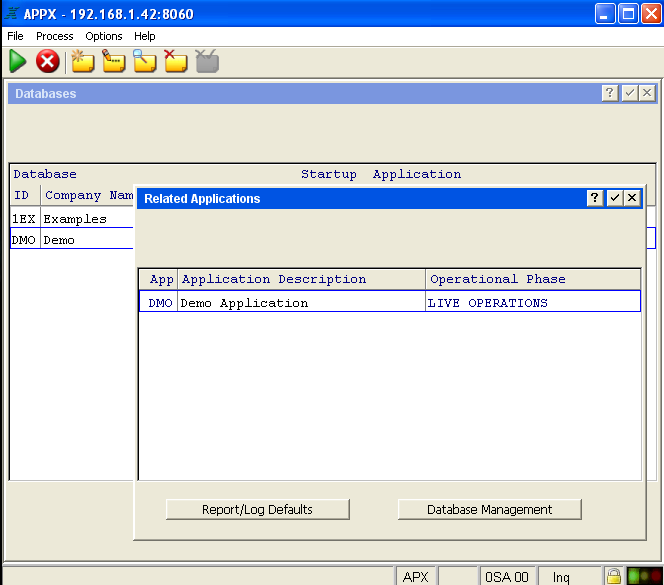 | |||||||
| > > | 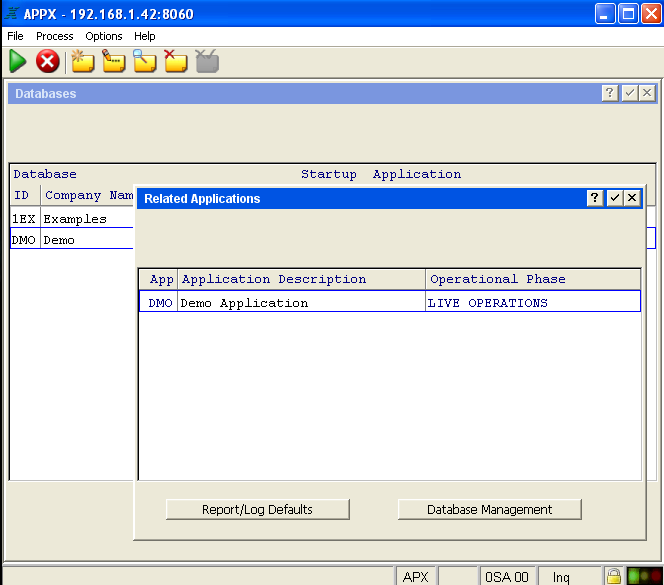 | |||||||
| Fig. 9 Select Database Management | ||||||||
| Changed: | ||||||||
| < < | 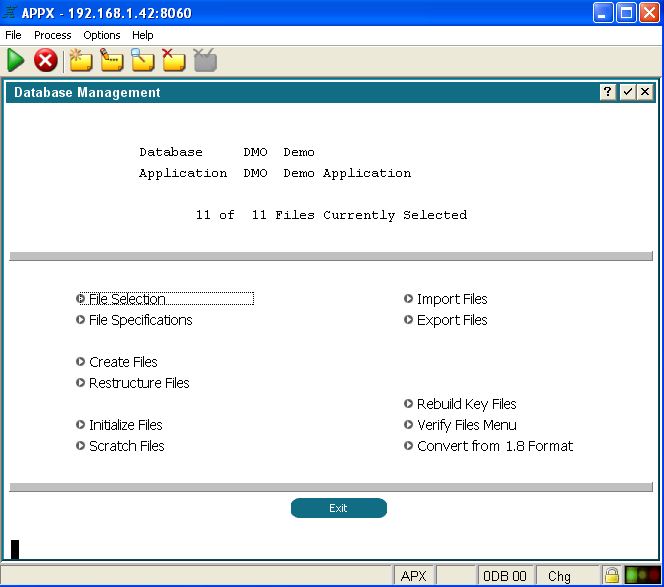 | |||||||
| > > | 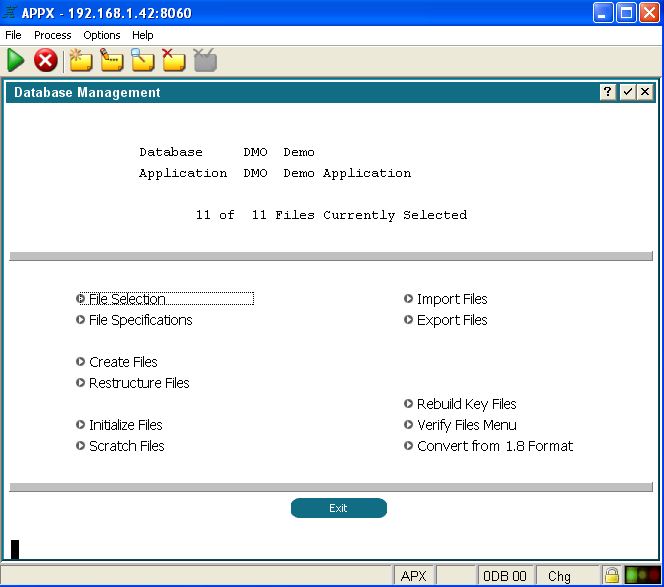 | |||||||
| Fig. 10 Go to File Selection | ||||||||
| Changed: | ||||||||
| < < | 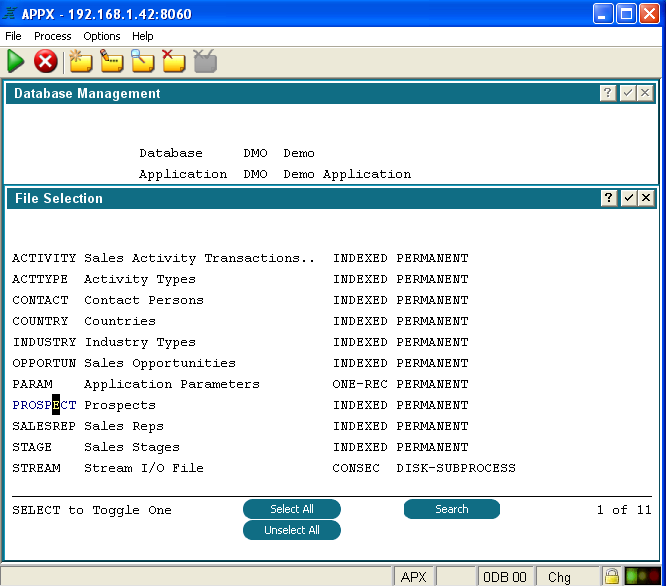 | |||||||
| > > | 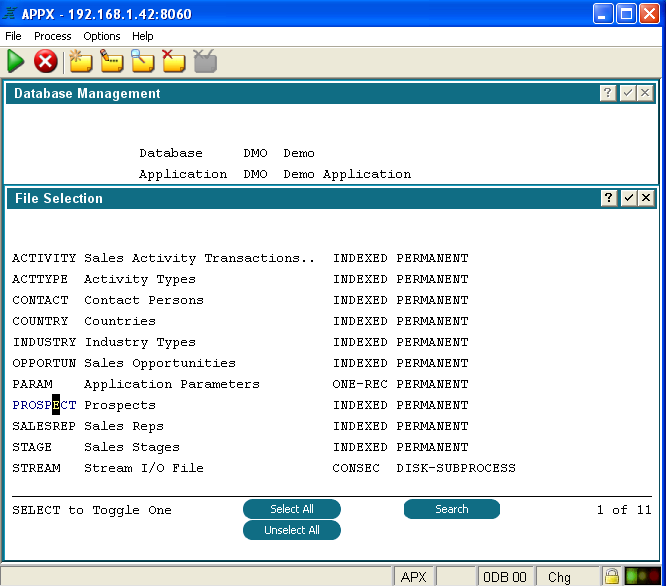 | |||||||
| Fig. 11 Select PROSPECT | ||||||||
| Changed: | ||||||||
| < < | 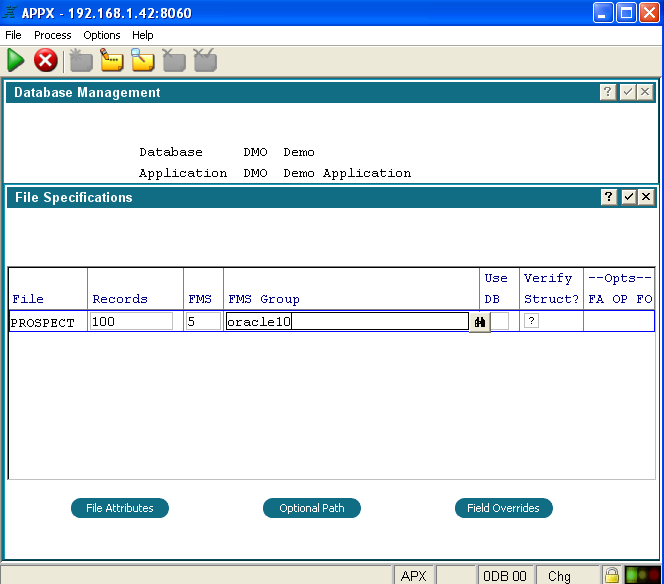 | |||||||
| > > | 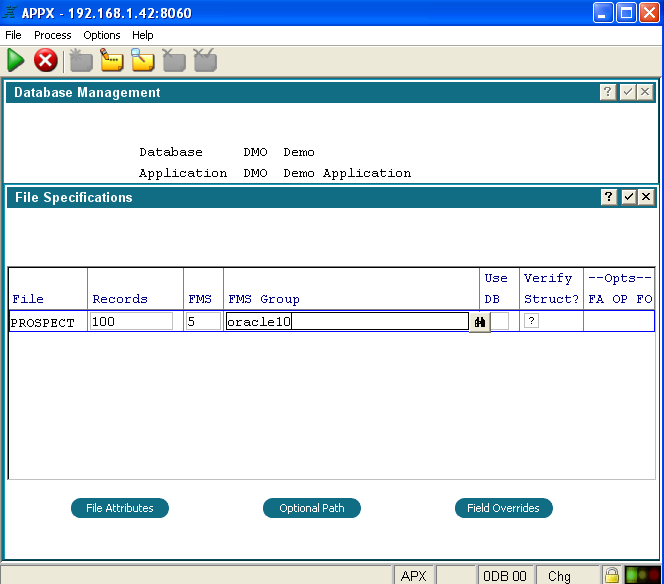 | |||||||
| Fig. 12 In File Specifications change the FMS type to 5, and the FMS GROUP name to be whatever you used as your Oracle FMS group name. I used a name of oracle10. | ||||||||
| Changed: | ||||||||
| < < | 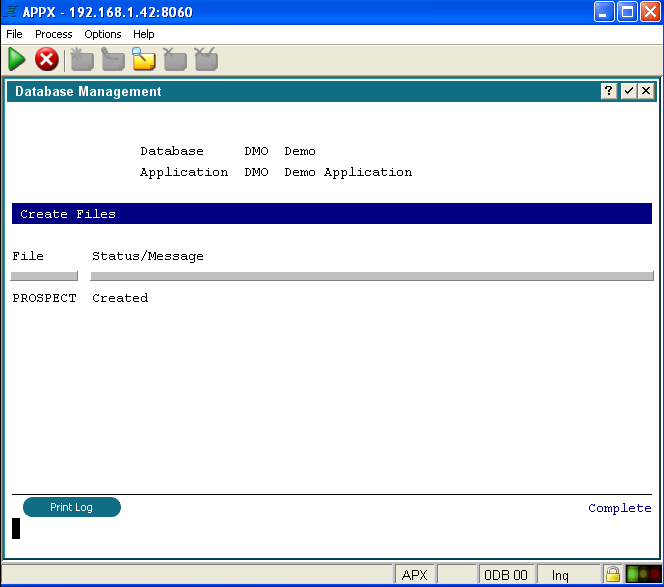 | |||||||
| > > | 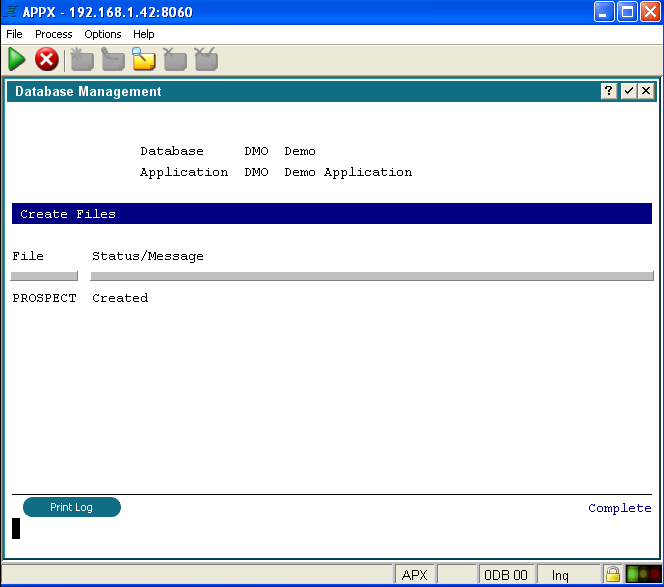 | |||||||
| Fig. 13 | ||||||||
| Line: 208 to 212 | ||||||||
Troubleshooting APPX to Oracle connection | ||||||||
| Changed: | ||||||||
| < < | If you try to make a connection to Oracle from APPX and receive a message "*Can't load Oracle Call Interface (libclntsh)" then you might be missing the environment variables required, or you might have them set to incorrect paths. Make sure you downloaded the correct Oracle Instant Client files for your platform and that the bitness is 32 and not 64. | |||||||
| > > | If you try to make a connection to Oracle from APPX and receive a message "*Can't load Oracle Call Interface (libclntsh)" then you might be missing the environment variables required, or you might have them set to incorrect paths. Make sure you downloaded the correct Oracle Instant Client files for your platform and that the bitness matches your APPX engine. | |||||||
| Verify environment variable values via the following path: System Administration > System Setup > Release Information > Environment Variables. Did you set the environment variables inside appx.env? Setting these Oracle connectivity environment variables inside appx.env will not work. These environment variables must be present prior to the appx session starting. Try setting them in the appxLoginMgr environment variable file and then make sure you restart the daemon and reconnect to try the Oracle connection again. | ||||||||
View topic | History: r22 < r21 < r20 < r19 | More topic actions...
Ideas, requests, problems regarding TWiki? Send feedback