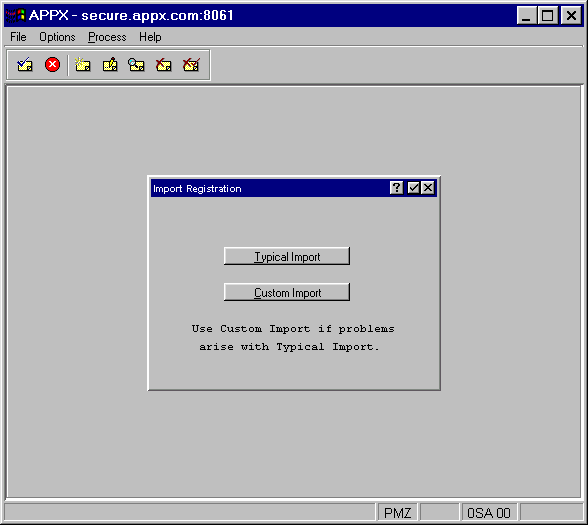
You can also import registration information directly from an email message that contains your registration document. Select Import Menu from the System Registration Screen to access the Import Registration Menu shown in Figure 2-4 below.
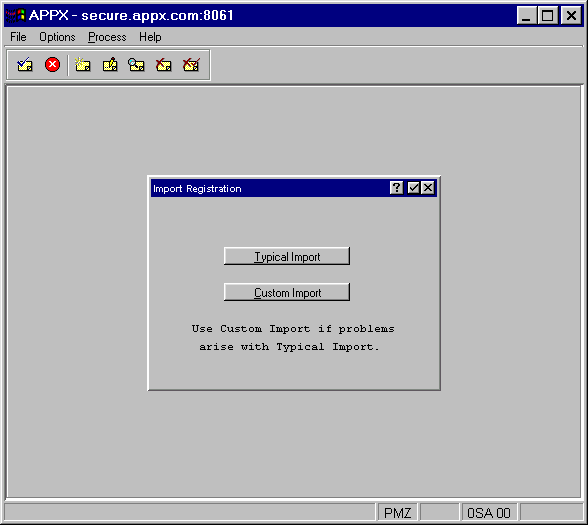
Figure 2-4. Import Registration Menu
This menu contains two options, Typical Import and Custom Import.
Typical Import
This option imports the registration emailed to you by APPX or your supporting distributor in a single step. When selecting this option, you should enter the complete pathname of your saved email message as shown in Figure 2-5. Then press Enter to import.
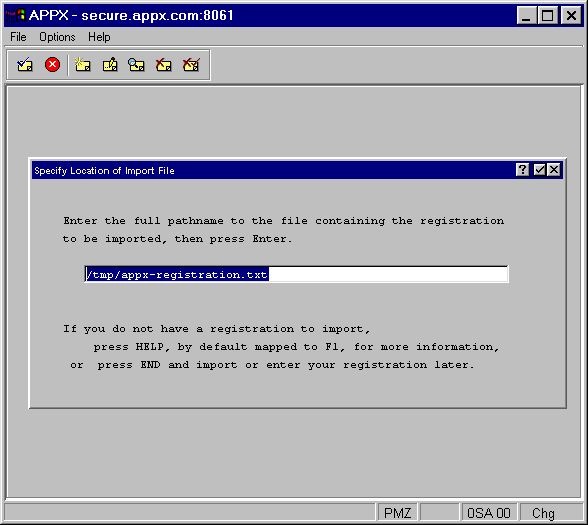
Figure 2-5. Typical Import Option Overlay
Custom Import
This option provides the same functionality as a typical import but is broken down into steps to give you more feedback regarding the registration import process. Use this option (shown in Figure 2-6) if you are having trouble performing a typical import of your registration.
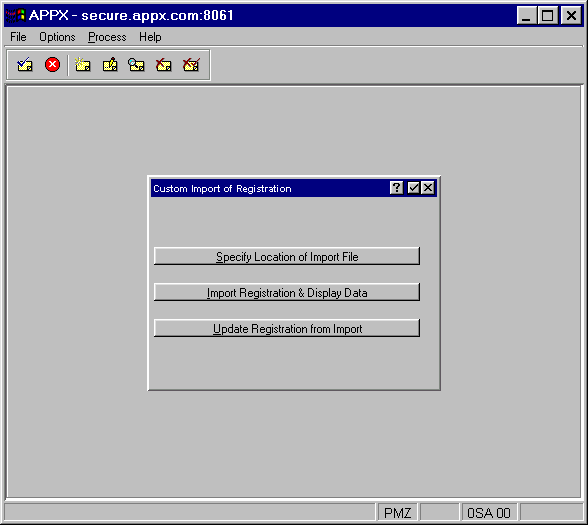
Figure 2-6. Custom Import Option Overlay
To import, select the three options in the order they appear.
· Specify Location of Import File by entering pathname, then press Enter.
· Import Registration & Display Data to verify that information from the registration document is being imported properly into each registration field. If not, please contact your dealer or APPX support for assistance.
· Update Registration from Import to update registration information. Do not select this option if the display of registration data indicates that registration information is not being imported properly.