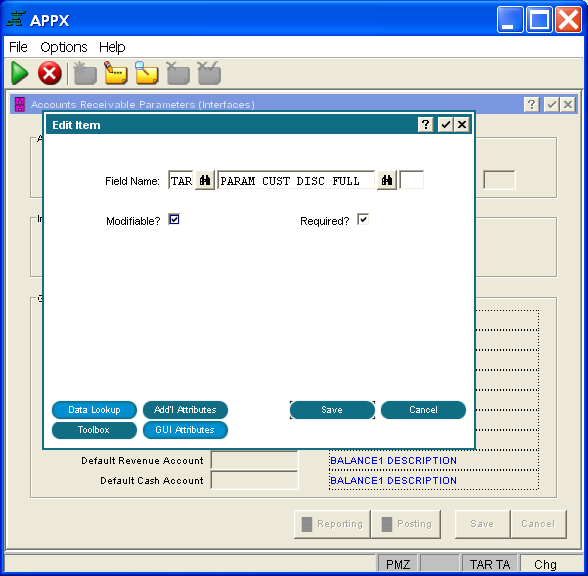
Image Item Specifications
If you are editing an existing item or adding a new item, APPX presents a number of specification screens that establish various operational and display attributes, as well as data lookup definitions.
The item screen contains specifications that relate to the appearance of a data dictionary field on an input, output, or inquiry image. The specifications that follow are a composite of those you see when defining an input, output, or inquiry item. If a specification only displays for a specific type of process, the definition indicates so. The Item screen, shown in Figures 3-14-7, 3-14-8, 3-14-9, and 3-14-10, displays when you choose to place a field on an image by selecting add or change mode for item definition.
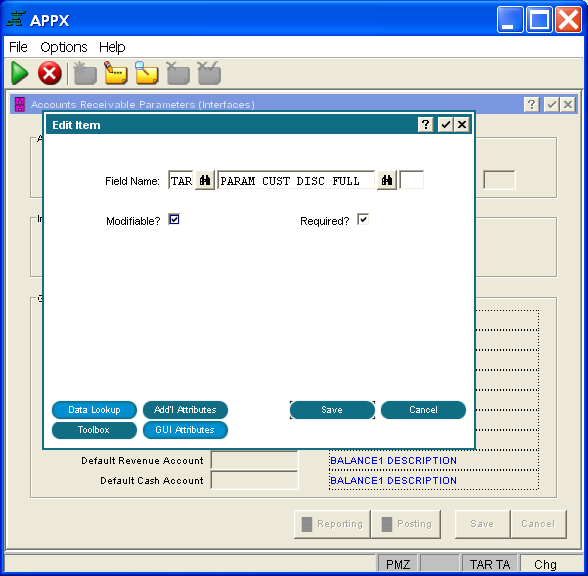
Figure 3-14-7 Input or Inquiry Key Entry Item Screen for Alphanumeric, Date, and Logic Fields
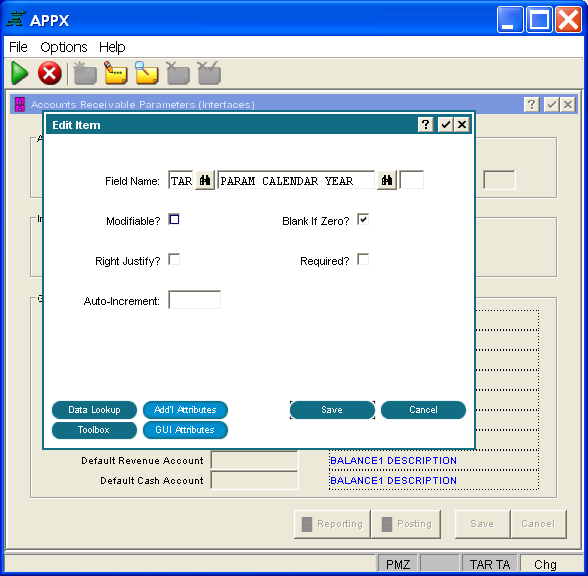
Figure 3-14-8. Input or Inquiry Key Entry Item Screen for Numeric Fields
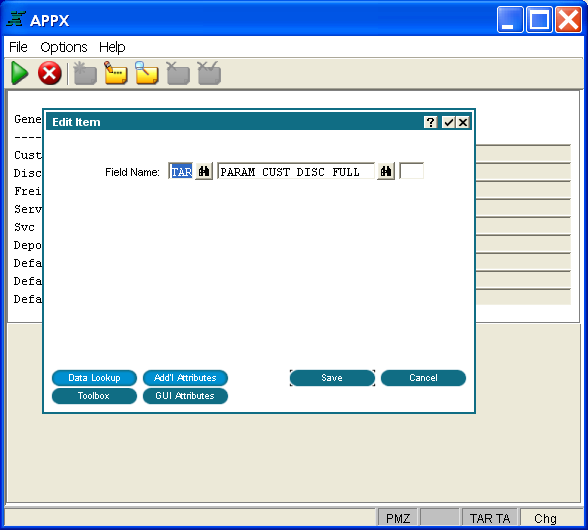
Figure 3-14-9. Output or Inquiry Item Screen for Alphanumeric, Date, or Logic Fields
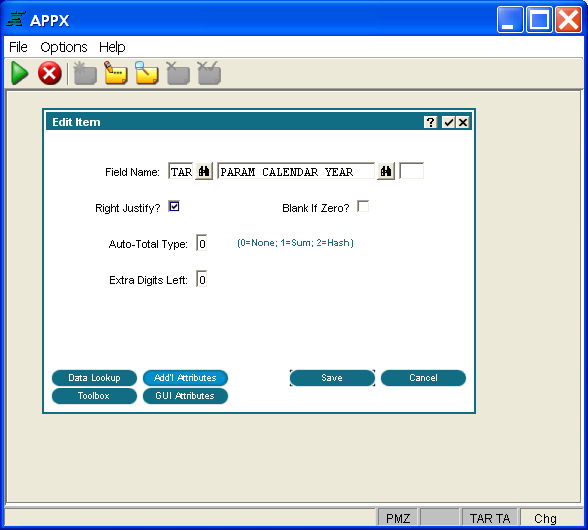
Figure 3-14-10. Output or Inquiry Item Screen for Numeric Fields
The item screens contain some of the following fields, depending on the type of process.
· Field Name identifies a specific field (by application ID, field name, and occurrence) to be painted on an image. Predefined fields can also be painted on an image; their application ID is ---.
· Modifiable? for input processes and inquiry Key Entry
images, governs whether or not a user is permitted to change the value
that displays. If “no” (blank), APPX determines whether the item is modifiable,
based upon the operational phase. If the operational phase is live operations,
the item is not modifiable. If the operational phase is initial setup
or recovery processing, the item is modifiable. The default is “yes” ![]() .
.
· Required? for input processes and inquiry Key Entry
images, determines whether or not a user is required to enter a value.
The default is “no” ![]() .
.
· Blank If Zero? indicates whether or not a value of 0 should
display as a blank (rather than a 0) to a user. The default is “no” ![]() .
.
· Right Justify? governs whether or not the contents of the
item should align with the far right-hand character position in the mask.
If “no” ![]() , the contents are aligned with the far left-hand
character position in the mask. For input processes, the default is “no”
, the contents are aligned with the far left-hand
character position in the mask. For input processes, the default is “no”
![]() . For output processes, the default is "yes"
. For output processes, the default is "yes"
![]() .
.
· Auto Increment, for input processes, indicates that the default value for the item on each record added should be automatically incremented by the value that you enter here.
· Auto-Total Type, for output processes, indicates whether or not the item is to be automatically totaled by APPX and, if so, the type of total. The Auto Total Type options are:
0 = None. The value in this numeric item for each record is not automatically totaled by the output process.
1 = Sum. The value in this numeric item for each record is automatically added together, and the total is printed for any subtotals or grand totals in the output.
2 = Hash. The value in the first 16 characters of this numeric item for each record is automatically added together, and the total is printed for any subtotals or grand totals in the output. Hash totals ignore overflow. For example, if an item is five characters in length, adding one to 99999 results in a value of 0. Numeric items that are hash-totaled must be defined as packed decimal storage type in the data dictionary.
The default is 0 = None.
· Extra Digits Left, for output processes, designates a number of digits (in addition to the digits in the data dictionary) to allow for the potentially greater size of totaled fields.
The following options are available at the bottom of every Item screen:
· Data Lookup - See Data Lookup Option for details.
· Additional Attributes - See Image Item Additional Attributes Option for details.
· Toolbox - See Image Item Toolbox Option for details.
· GUI Attributes varies depending on the type of field (alphanumeric, numeric, date, or logic) and the type of process. See the Defining Graphical Attributes for Image Fields section in Chapter 3-15: Using GUI Features of the Image Editor.