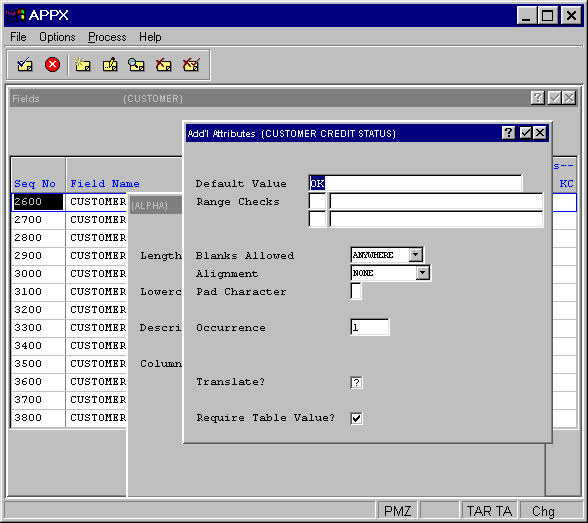
Alpha Fields Additional Attributes
From the Alpha field overlay, you have an additional attributes option. The Alpha field Additional Attributes overlay is shown in Figure 2-4-20.
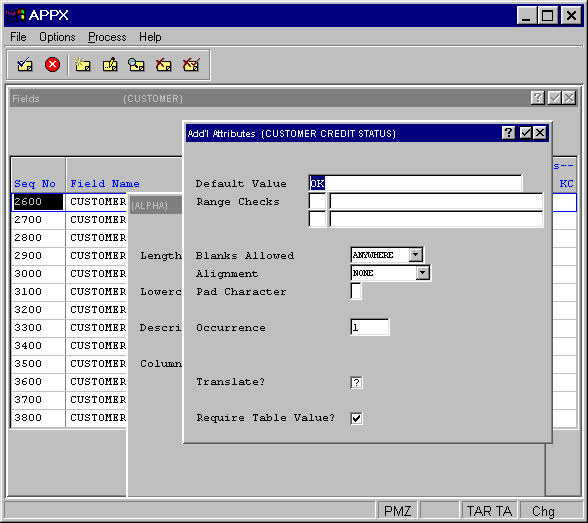
Figure 2-4-20. Alpha Field Additional Attributes Overlay
The Alpha Field Additional Attributes Overlay contains the following fields:
· Default Value establishes a modifiable starting value for all image items whenever they are first displayed in add mode in an input image, unless modified by a user. If blank, there is no starting value displayed on the image.
· Range Checks defines a series of allowable values that APPX uses for online data validation. The first component represents the relation. The options are EQ (equal to), NE (not equal to), GT (greater than), LT (less than), GE (greater than or equal to), and LE (less than or equal to). The second component represents the value that is assigned to the relation. If you enter two relations, APPX infers an AND relationship.
· Blanks Allowed indicates whether or not blanks are permitted and, if so, where they can be placed. The Blanks Allowed options are NONE, TRAILING, and ANYWHERE. The default is ANYWHERE.
· Alignment determines whether or not data in a field is aligned for storage and/or display and, if so, the type of alignment. The Alignment options are NONE, LEFT, JUSTIFIED, RIGHT and CENTERED. The default is NONE.
· Pad Character indicates the character to be used instead of leading and trailing spaces in a field.
· Occurrence determines the number of times a field is present in a record. If blank, APPX assumes a value of 1. This field may contain up to five numeric characters and is restricted to a maximum of 32,767. See the Occurrence section for a more comprehensive discussion of this field.
· Translate? indicates if the value of the alpha field should
be translated into a designated language if APPX’s Language Translation
feature is being used. To qualify for translation, an alpha field must
have a validation table defined; otherwise, this option cannot be selected.
Click the checkbox to toggle between “yes” ![]() , “no”
, “no” ![]() , and unknown
, and unknown ![]() values. If the translation feature
is not in use, retain the default value of
values. If the translation feature
is not in use, retain the default value of ![]() .
.
· Require Table Value? indicates whether or not to require
one of the validation table values to be entered. To force the user to
enter one of the defined values, click the checkbox to toggle it to “yes”
![]() . If a “no”
. If a “no” ![]() value is selected, the validation
table shown when the user selects the list feature, is advisory only and
the user can enter a value not listed in the table. If there is no validation
table defined, this option does not apply and cannot be selected. If Translate?
is
value is selected, the validation
table shown when the user selects the list feature, is advisory only and
the user can enter a value not listed in the table. If there is no validation
table defined, this option does not apply and cannot be selected. If Translate?
is ![]() , this option should also be
, this option should also be ![]() .
.