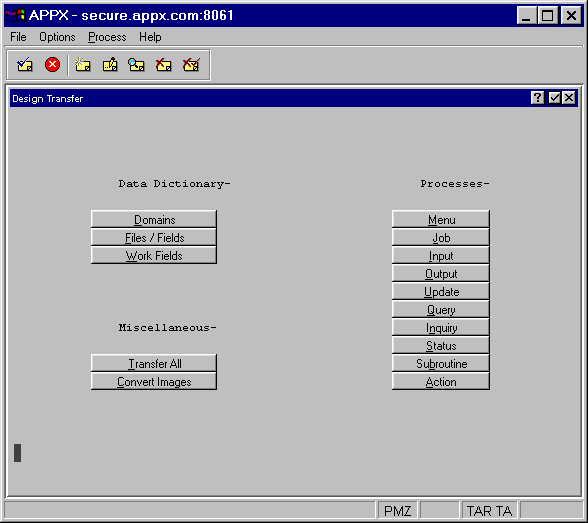
Design Transfer
The Design Transfer utility permits all or a portion of an application’s design to be transferred to or from another application or within the same application. For example, if you want to create a new report that is similar to an existing one, you can transfer the output process and assign the copied process definition a new name. After the transfer, you can then modify the copied process definition. When you select design transfer from the Utilities menu, the menu shown in Figure 1-8-5 appears.
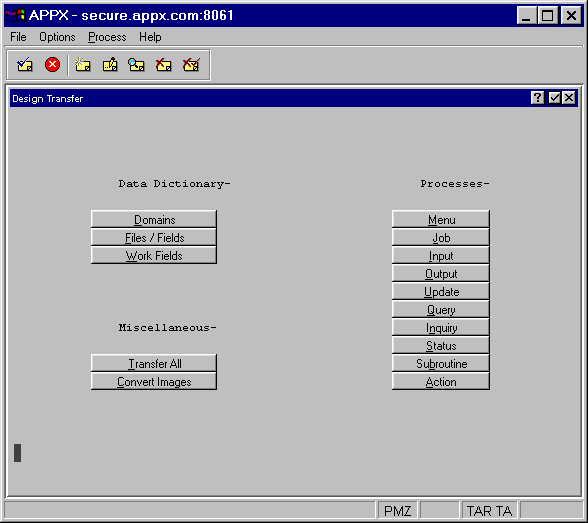
Figure 1-8-5. Design Transfer Menu
You can elect to transfer an entire application, or only parts of it, or you can transfer a process. When you select any option (other than transfer all) from the Design Transfer menu, a screen like the one shown in Figure 1-8-6 appears.
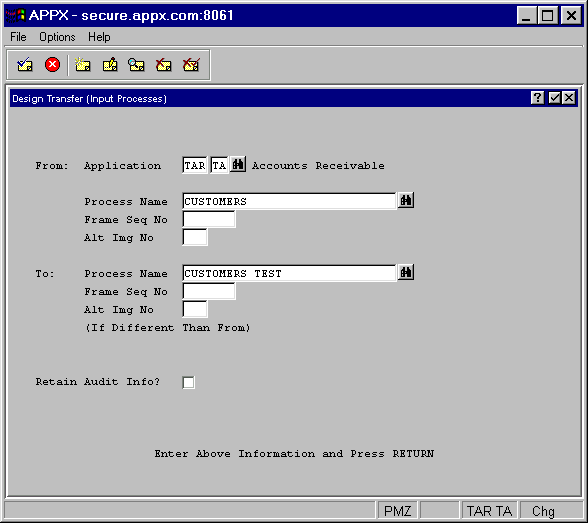
Figure 1-8-6. Design Transfer (Input Processes) Screen
In this example, you would be transferring an input process. Notice that you have the option of transferring all or part of this process; if you enter only the process name, the entire process will be transferred. However, you can specify detail down to the image level. The same is true for design transfer for all types of processes. The amount of detail available for transfer depends on the type of transfer being made.
NOTE: If you transfer a process from a version that is different from the one you are working on, and you do not transfer the process control file, APPX will issue an error when you attempt to edit the process. APPX does not “look” across versions for a file.
All transfer options produce a log of the activity. Any problems encountered during transfer are noted.