


Chapter 3-17: Graphical (GUI) Attributes



Defining Graphical Attributes For Menu and Input Images
The gui attributes option can be selected for menu or input process images. In an input process, these attributes can be defined at either the frame or image level. If the attributes are defined at the frame level of an input process, the defined elements will apply to all images contained in the frame. If the frame consists of multiple images, each with unique graphical attribute requirements, then the graphical attributes for each image must be defined at the respective image level. Should a frame and an image within the frame each have graphical attributes defined, the graphical attributes defined at the image level will override those defined at the frame level.
Figure 3-17-1 shows a menu with a wallpaper background and pull-down menus. The wallpaper was defined by selecting the gui attributes option from the Menu Processes screen shown in Figure 3-17-2. Selecting this option displays the Graphical Attributes overlay shown in Figure 3-17-3. The attributes defined in this example produced the wallpaper shown in Figure 3-17-1. Note that there is no title bar defined for this menu and that the title bar that does appear in the standard APPX session title bar.
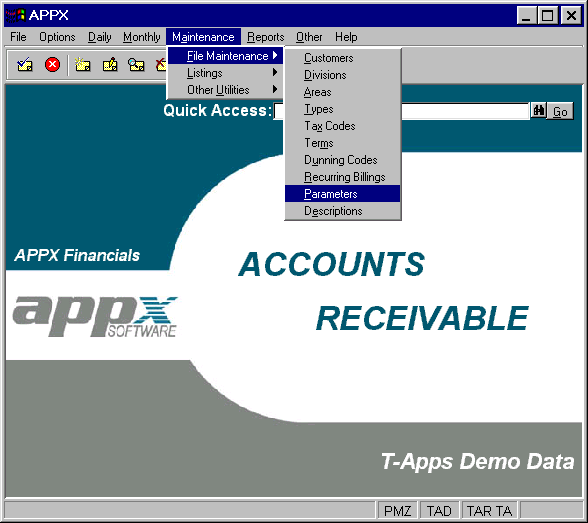
Figure 3-17-1. Accounts Receivable Menu Defined With Graphical Attributes
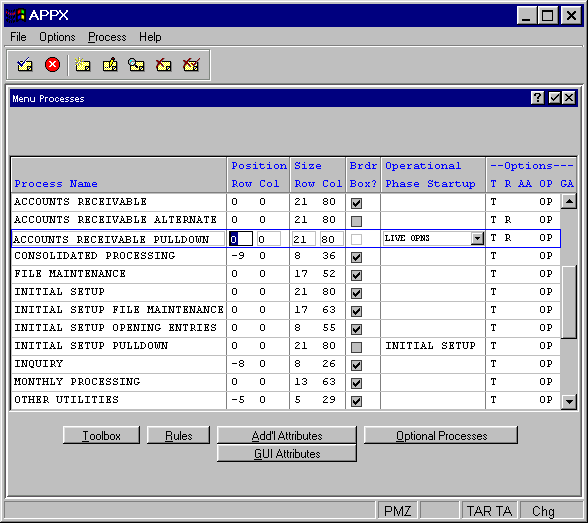
Figure 3-17-2. Menu Processes Screen and GUI Attributes Option
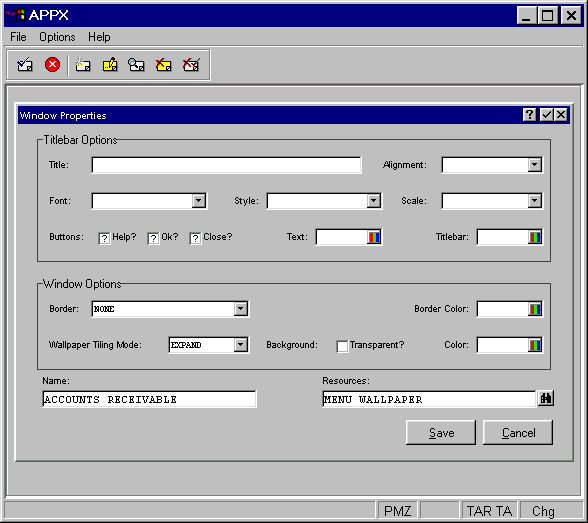
Figure 3-17-3. GUI Attributes Overlay Specifying Wallpaper
Figure 3-17-4 provides an example of a menu with a title bar. The GUI Attributes overlay shown in Figure 3-17-5 details how this title bar was defined. This overlay can be used to define either wallpaper or a title bar, or both.
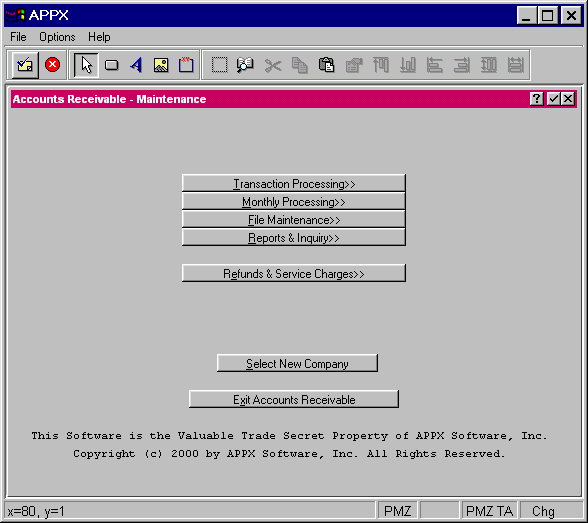
Figure 3-17-4. Menu With a Non-Standard Title Bar
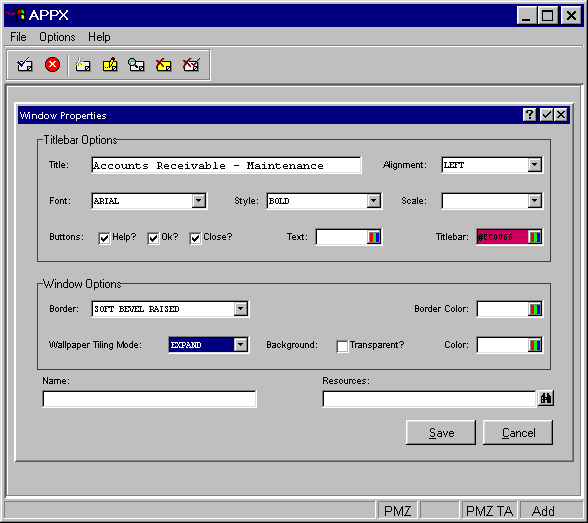
Figure 3-17-5. GUI Attributes Overlay Specifying Non-Standard Title Bar
The overlays shown in Figure 3-17-3 and 3-17-5 contain many options that can be utilized when designing your menu or input image appearance including:
· Title Bar Options
· Window Options
· Other GUI Attributes (Name and Resources)
These options are defined in the following sections. When you have finished defining the graphical attributes for this image, you must save or cancel the attributes by selecting either the save or cancel options located in the bottom right of the screen.
Another section, Defining Graphical Attributes For Optional Child Processes, explains how to design the way optional child processes appear and are selected on your menu or input process image. You can use the default traditional button approach, or define pull-down and right-click menus.
APPX Application
Design Manual (01/13/03)



© 2003 by APPX Software, Inc. All rights reserved