


Chapter 3-10: Inquiry Processes



Inquiry Image Additional Attributes Option
The additional attributes option accesses the inquiry process image Additional Attributes overlay. This overlay may vary depending on the type of frame to which the image belongs. The Inquiry Images Additional Attributes Overlay for Report-Start and -End, Page-Start and -End, Range-Start and -End and Record-type Frame Classes is shown in Figure 3-10-12, and the Inquiry Images Additional Attributes Overlay for Key Entry-type Frame Classes is shown in Figure 3-10-13.
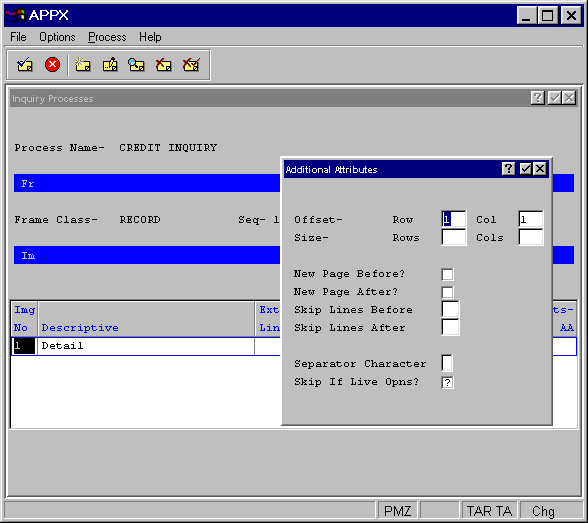
Figure 3-10-12. Inquiry Images Additional Attributes Overlay for Report-Start and -End, Page-Start and -End, Range-Start and -End and Record type Frame Classes
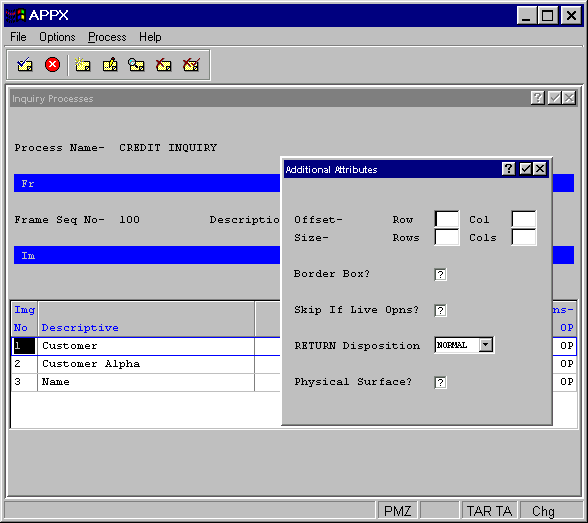
Figure 3-10-13. Inquiry Key Entry Image Additional Attributes Overlay
The following fields are available on Inquiry Images Additional Attributes Overlay for Report-Start and -End, Page-Start and -End, Range-Start and -End and Record-type Frame Classes:
· Offset— Row/Col determines the placement of the rows and columns of this image, relative to the frame. Row entries designate positioning relative to the top of the frame. Column entries designate positioning relative to the left of the frame. If blank, the APPX defaults to same row/column position as the frame. The default is blank. See Frame/Image Positioning in Chapter 3-2 for more information.
· Size— Rows/Cols designates the number of rows and columns that comprise the displayed image. The image cannot be larger than the frame it belongs to. If blank, the size of the image defaults to the size of the frame. The default is blank.
·
New Page Before? determines whether or not to begin a new page before executing this image
in a nonscrolling frame. If the report is between pages before this image executes, “yes” ![]() does not cause a blank page to print. The default is “no”
does not cause a blank page to print. The default is “no” ![]() .
.
·
New Page After? determines whether or not to begin a new page subsequent to executing this
image in a nonscrolling frame. If the report is between pages after this image executes, “yes” ![]() does not cause a blank page to print. The default is “no”
does not cause a blank page to print. The default is “no” ![]() .
.
· Skip Lines Before indicates the number of blank lines to be printed before executing this image. If Print Beside is in effect, APPX only skips lines for the columns that are occupied by the image. The default is 0.
· Skip Lines After indicates the number of blank lines to print subsequent to executing this image. If Print Beside is in effect, APPX only skips lines for the columns that are occupied by the image. The default is 0.
· Separator Character determines the character that prints continuously across the entire image to separate it from the rest of the report. If blank, APPX does not print a heading separator. The default is blank.
·
Skip If Live Operations? determines whether or not the image is exclusive to the initial
setup and recovery processing phases of operation. If “yes” ![]() ,
the image is not executed during the live operations phase. The default is “unknown"
,
the image is not executed during the live operations phase. The default is “unknown" ![]() .
.
The following fields are available on the inquiry Key Entry image Additional Attributes overlay.
· Offset— Row/Col determines the placement of the rows and columns of this image, relative to the frame. Row entries designate positioning, relative to the top of the frame. Column entries designate positioning relative to the left of the frame. If blank, the APPX defaults to same row/column position as the frame. The default is blank. See Frame/Image Positioning in Chapter 3-2 for more information.
· Size— Rows/Cols designates the number of rows and columns that comprise the displayed image. The image cannot be larger than the frame it belongs to. If blank, the size of the image defaults to the size of the frame. The default is blank.
· Border Box? indicates whether or not APPX draws a box around this image before it displays to a user. The border does not consume rows or columns within the space that is defined for the image, but does consume space on the screen. If the box specification is combined with an overline, an underline, or both, APPX replaces the top and/or bottom of the box with the overline and/or underline. This minimizes the space that is consumed by the border. The physical space on the screen that is consumed by the box is system-specific.
·
Skip If Live Operations? determines whether or not the image is exclusive to the initial
setup and recovery processing phases of operation. If “yes” ![]() ,
the image is not executed during the live operations phase.
,
the image is not executed during the live operations phase.
·
Return Disposition option designates the effect on the image displayed for this frame of
a user selecting enter ![]() .
There are three RETURN Disposition options.
.
There are three RETURN Disposition options.
HOLD. Causes APPX to automatically control the disposition of the frame. The image for the frame displays until the process cycle completes (until all frames execute for one PCF record), at which time the image is removed.
CLEAR. Causes the contents of the frame to clear, but the image for the frame still exists and still obscures the contents of any prior images that it overlays on the screen.
REMOVE. Causes the frame itself to be removed, and will no longer obscure the contents of any prior frames that it overlays on the screen.
The default is HOLD.
·
Physical Surface? controls whether or not this image is “attached” to the physical surface.
Click the checkbox to toggle between values of “yes” ![]() ,
“no”
,
“no” ![]() ,
or “unknown”
,
or “unknown” ![]() .
“Yes” indicates that the image will always display in front of images that are not attached to the physical
surface and that panning options do not apply. The image will always be “seen” by the user even if the
logical surface is panned far to the right or other images not attached to the physical surface are executed.
.
“Yes” indicates that the image will always display in front of images that are not attached to the physical
surface and that panning options do not apply. The image will always be “seen” by the user even if the
logical surface is panned far to the right or other images not attached to the physical surface are executed.
APPX Application
Design Manual (01/13/03)



© 2003 by APPX Software, Inc. All rights reserved