


Output Frame Additional Attributes Option
The additional attributes option accesses the output frames Additional Attributes overlay, shown in Figures 3-7-5, 3-7-6, and 3-7-7, where you can access additional parameters.
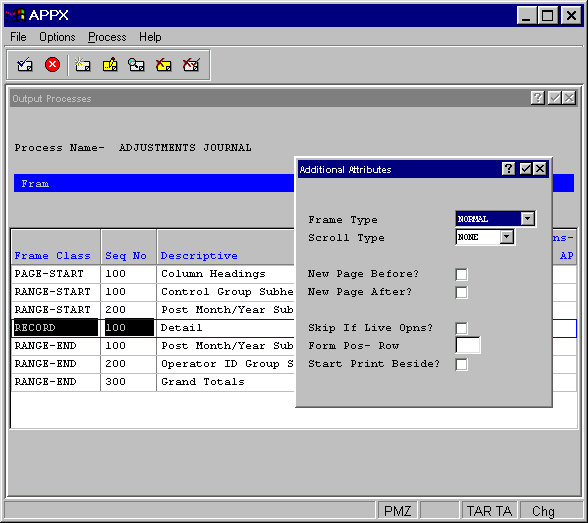
Figure 3-7-5. Output Record Frame Additional Attributes Overlay
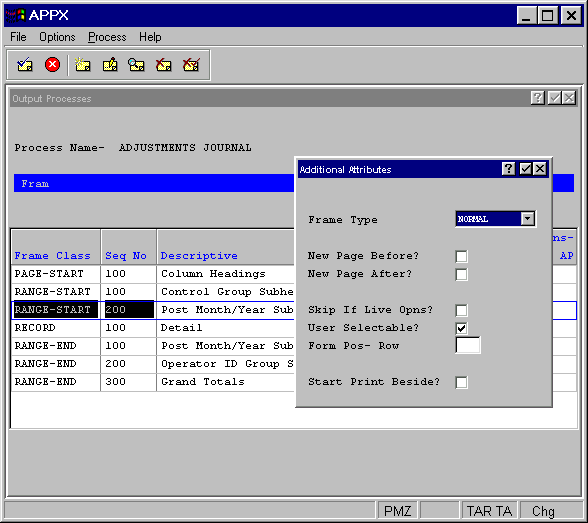
Figure 3-7-6. Output Range-Start and -End Frames Additional Attributes Overlay
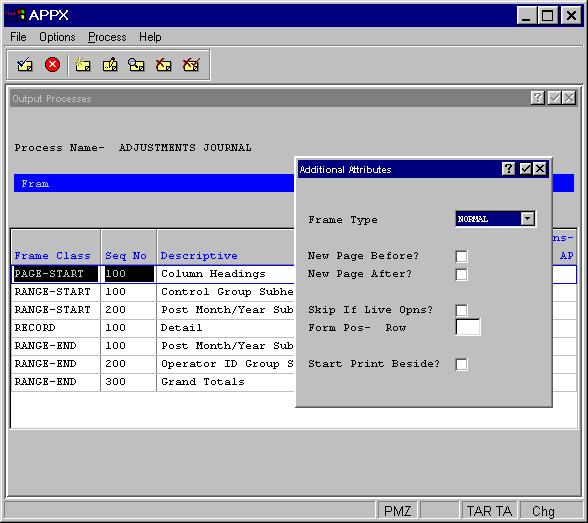
Figure 3-7-7. Output Page- and Report-Start and -End Frames Additional Attributes Overlay
Each of the output frame Additional Attributes overlays contains the following six fields:
· Frame Type governs the execution of an image (or images) for the frame. The Frame Type options are:
NORMAL. Executes the first (lowest-numbered) alternate image unless another image was explicitly selected with statements and the predefined field ALTERNATE IMAGE NUMBER.
OPTIONAL. Executes the image that is identified by the Normal Frame Type above, with the following exception: If the value in the predefined field ALTERNATE IMAGE NUMBER is 0, do not execute an image.
REPEATING. Executes the image repeatedly until the value in the ALTERNATE IMAGE NUMBER is set to 0 by statements.
The default is NORMAL.
·
New Page Before? determines whether or not to begin a new page before executing this frame.
If the report is between pages before this frame executes, a “yes” ![]() entry does not cause a blank page to print. The default is “no”
entry does not cause a blank page to print. The default is “no” ![]() .
.
·
New Page After? determines whether or not to begin a new page subsequent to executing this
frame. If the report is between pages after this frame executes, a “yes” ![]() entry does not cause a blank page to print. The default is “no”
entry does not cause a blank page to print. The default is “no” ![]() .
.
·
Skip If Live Opns? determines whether or not the frame is exclusive to the initial setup
and recovery processing phases of operation. If “yes” ![]() ,
the frame does not execute during the live operations phase. If “no”
,
the frame does not execute during the live operations phase. If “no” ![]() ,
the frame executes during all phases of operation. The default is “no”.
,
the frame executes during all phases of operation. The default is “no”.
· Form Pos— Row designates the placement of the frame on the printed format. When implemented, the row is defined relative to the rows on the printed page (unless Print Beside is in effect, in which case the row is relative to the Print Beside buffer). See Frame/Image Positioning in Chapter 3-2 for more information.
·
Start Print Beside? A “yes” ![]() in this checkbox tells APPX to print subsequent frames to the right of this frame if physically possible.
See the Print
Beside section in Chapter 3-2 for more information about this feature.
in this checkbox tells APPX to print subsequent frames to the right of this frame if physically possible.
See the Print
Beside section in Chapter 3-2 for more information about this feature.
The output record frame Additional Attributes overlay contains the following unique field:
· Scroll Type indicates whether or not the images on the frame scroll and, if so, the type of scrolling to be performed. The Scroll Type options are:
NONE. The image on the frame does not scroll.
DOWN. APPX divides the frame into a grid of equal-sized regions, based upon a calculated composite image size. The first image is placed into the upper left region in the frame. Succeeding images are placed in the region below the previous image until the column is complete. As each column is completed, the next image is placed at the top of the column immediately to the right of the completed column.
ACROSS. APPX divides the frame into a grid of equal-sized regions, based upon a calculated composite image size. The first image is placed into the upper left region in the frame. Succeeding images are placed in the region to the right of the previous image until the row is complete. As each row is completed, the next image is placed in the far left-hand position of the row immediately below the completed row.
The default is NONE.
Refer to The Effect of Scrolling Frames on Screen and Page Positioning section of Chapter 3-2 for a detailed discussion of scrolling frames.
The output range-start and -end frame Additional Attributes overlay contains the following unique field:
·
User Selectable? indicates whether or not a user can control printing of the frame through
a query. If "no" ![]() ,
the user cannot turn off this frame in the query. If “yes”
,
the user cannot turn off this frame in the query. If “yes” ![]() ,
the user can optionally cause the frame to print or not. The default is “yes”.
,
the user can optionally cause the frame to print or not. The default is “yes”.
APPX Application
Design Manual (01/13/03)



© 2003 by APPX Software, Inc. All rights reserved