


Input Frame Specifications
Input frame specifications define attributes that govern both the visual presentation of a frame and the way it executes. The input Frames overlay, shown in Figure 3-6-6, displays when you select enter.
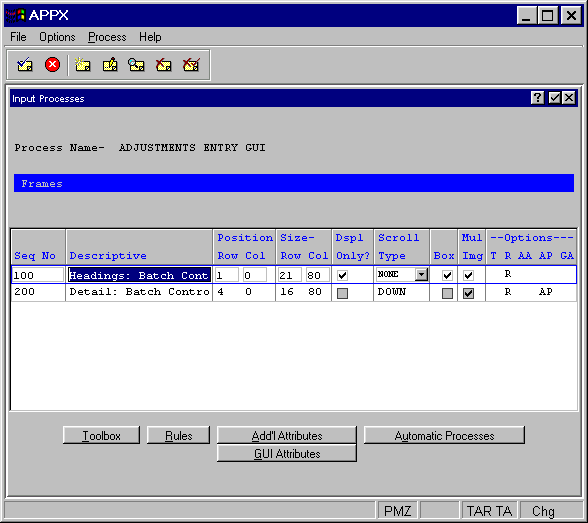
Figure 3-6-6. Input Frames Overlay
The input Frames overlay contains the following fields.
· Seq No displays a sequence number that is defaulted by APPX and used to identify this input frame. The default sequence number can be overridden, but must be unique within the process. Sequence numbers determine the order of the frames in the process structure. The first frame that is defined in add mode is assigned sequence number 100, and additional frames are assigned a number equal to the highest existing sequence number, plus 100.
· Descriptive identifies this input frame. The description is for documentation purposes only.
· Position— Row/Col fields determine the placement of the rows and columns of a frame relative to the rows and columns on the screen display. Row entries designate positioning relative to the top of the screen (or bottom if negative). Column entries designate positioning relative to the left of the screen. The default is 1, 1. See Frame/Image Positioning in Chapter 3-2 for more information.
· Size— Row/Col fields, which consist of three numeric characters, designate the number of rows and columns that comprise the displayed frame. This size may be greater than the size of the screen if panning capabilities are desired. The default is 21, 80.
·
Dspl Only?, represented by “yes” ![]() or “no”
or “no” ![]() ,
indicates whether or not APPX stops and waits for the user to respond to the image. If “yes” is selected,
APPX does not stop, but goes on to the next image. If "no" is selected, APPX stops on the image,
even if no modifiable fields have been defined.
,
indicates whether or not APPX stops and waits for the user to respond to the image. If “yes” is selected,
APPX does not stop, but goes on to the next image. If "no" is selected, APPX stops on the image,
even if no modifiable fields have been defined.
· Scroll Type indicates whether or not the images on the frame scroll and, if so, the type of scrolling to be performed. The Scroll Type options, which are NONE, DOWN, ACROSS, and COLUMNAR, are described below. The default is NONE. Refer to The Effect of Scrolling Frames on Screen and Page Positioning section of Chapter 3-2 for a detailed discussion of scrolling frames.
NONE. The image on the frame does not scroll.
DOWN. APPX divides the frame into a grid of equal-sized regions based upon a calculated composite image size. The first image is placed into the upper left region in the frame. Succeeding images are placed in the region below the previous image until the column is complete. As each column is completed, the next image is placed at the top of the column immediately to the right of the completed column.
ACROSS. APPX divides the frame into a grid of equal-sized regions based upon a calculated composite image size. The first image is placed into the upper left region in the frame. Succeeding images are placed in the region to the right of the previous image until the row is complete. As each row is completed, the next image is placed in the far left-hand position of the row immediately below the completed row.
COLUMNAR. APPX divides the frame into columns based on the widest alternate image. The first image is placed into the upper left region in the frame. Succeeding images are placed immediately below the previous image until the column is complete. The column is considered complete if the next image cannot display in its entirety within the space available in the column. As each column is completed, the next image is placed at the top of the column immediately to the right of the completed column.
·
Box?, represented by “yes” ![]() or “no”
or “no” ![]() ,
indicates whether or not APPX draws a box around a frame/image before it displays to a user. The
border does not consume rows or columns within the space that is defined for the frame/image, but does
consume space on the screen. The default is “no” but can be toggled to “yes” by clicking the checkbox.
,
indicates whether or not APPX draws a box around a frame/image before it displays to a user. The
border does not consume rows or columns within the space that is defined for the frame/image, but does
consume space on the screen. The default is “no” but can be toggled to “yes” by clicking the checkbox.
· Mul Img? indicates whether multiple images can be defined and edited for this frame. Multiple images are used to present data entry images with different fields to users. For example, in an Employee input process, you may want to present one data entry image if the employee is a salaried employee and a different image if the employee is a paid an hourly wage.
· Options are indicators that are present whenever documentation (T), rules (R), additional attributes (AA), automatic processes (AP) or graphical attributes (GA) have been defined for this frame.
The input Frames overlay contains the following options as described in the corresponding sections:
· Toolbox
· Rules
APPX Application
Design Manual (01/13/03)



© 2003 by APPX Software, Inc. All rights reserved