


Toolbox
The toolbox consists of a set of utilities that perform a variety of functions, such as: invoke a process, compile all processes, turn TRAP statements on or off, and identify input items or child processes with no Help documentation. When you select toolbox from the Utilities menu, the menu shown in Figure 1-8-11 appears.
.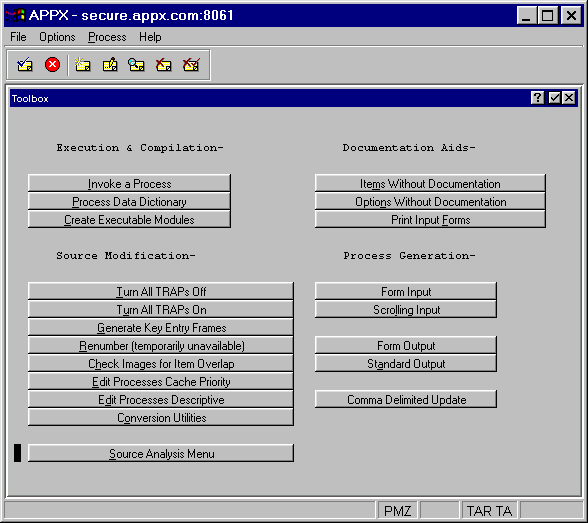
Figure 1-8-11. Toolbox Menu
The Toolbox menu contains these options:
Execution and Compilation
· Invoke a Process allows you to invoke a process without accessing a menu to invoke it from. This option is the same as selecting option 99.
· Process Data Dictionary is used to process selected file names as well as all work fields. Domains are always processed whenever any portion of the data dictionary is processed.
· Create Executable Modules will compile executable modules (EMs) for all selected processes in the application. This eliminates the need to wait for a process to compile when it is invoked during testing or at runtime. The default is create EMs for all processes in the application.
Source Modification
· Turn All TRAPs OFF turns all debugger traps off within the application so the debugger is not invoked during process testing.
· Turn All TRAPs ON turns all the debugger traps on within the application so the debugger is active during process testing.
· Generate Key Entry Frames regenerates the Key Entry frames for all inquiry processes in the application. This can be performed individually by process by using the regenerating option from the Additional Attributes option while editing the inquiry process.
· Renumber is used to renumber record sequence numbers within the application.
· Check Images for Item Overlap scans all images in the application and finds those that have items overlapping or immediately adjacent to one another. The images can be edited directly from this process. This option is most common used after expanding one or more fields in the data dictionary.
· Edit Process Cache Priority allows you to edit the cache priority of each process in the application. This function can be performed for each process by selecting the additional attributes option at the process level.
· Edit Processes Descriptive allows you to view and edit the descriptive names for every process in the application.
· Conversion Utilities is a menu containing options used when performing APPX conversions or upgrades. Consult your conversion or upgrade instructions for more details.
· Source Analysis Menu contains several options for analyzing an application’s APPX source code. These options are described in the Source Analysis Menu section.
Documentation Aids
· Items Without Documentation generates a list of design elements (domains, files, fields and work fields) without documentation.
· Options Without Documentation generates a list of options (optional processes invoked from menus) that have no documentation.
· Print Input Forms produces a report of interactive images found in input processes. The images are formatted as they would appear on a user’s screen and can be “cut and pasted” into forms that can be used for data entry.
Process Generation
· Form Input creates an input process for a selected file with one record per screen
· Scrolling Input creates an input process for a select file that scrolls, or contains multiple records per screen
· Form Output creates an output process (including Job, Query, and Output) for a selected file. There is one data record per page.
· Standard Output creates a complete output process containing multiple data records per page.
· Comma Delimited Update creates an update process used to create a comma delimited file for any file within the application.
APPX Application
Design Manual (01/13/03)



© 2003 by APPX Software, Inc. All rights reserved