


Cross Reference Options
When you have completed entry of elements you want cross referenced, the Cross Reference Options screen shown in Figure 1-8-9 displays:
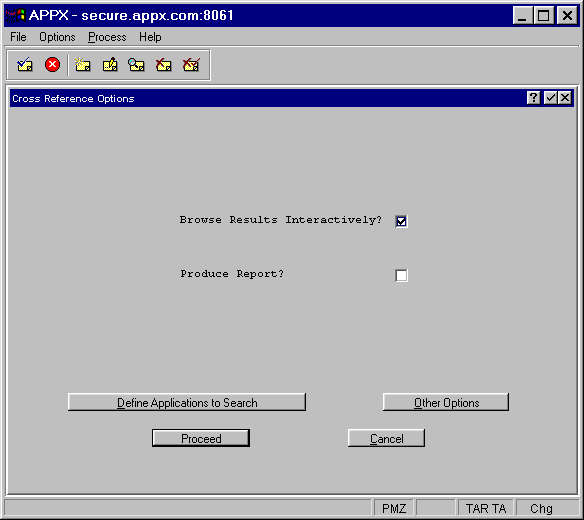
Figure 1-8-9. Cross Reference Options Screen
Select whether you want to browse results interactively or generate a hard copy report. If you select
the Browse Results Interactively option, you are presented with an interactive list of elements
that reference the selected elements. You can then go directly to any element you select via a hyper-text
link and make changes by following the options shown on the bottom of your screen to “drill down” into
the referenced elements and processes. Be advised that selecting this option prohibits the cross reference
from being run in background. Click the checkbox to toggle between “yes” ![]() and “no”
and “no” ![]() .
.
If you select the Produce Report? option, a report listing all elements that reference the selected
elements is generated. Note that a standard disposition screen will appear before the cross reference
runs so that print and background options can be selected if you choose this option. Click checkbox to
toggle between “yes” ![]() and “no”
and “no” ![]() .
.
Select proceed to run the cross reference or cancel to cancel it.
These additional options are available to you before running the cross reference:
· Define Applications To Search lets you select additional applications to perform the cross reference in. If no additional applications are selected, only the current application is searched. On this screen you also have the option of selected all applications within the current application version.
·
Other Options currently only contains
the Include Commented ILF? option which also searches all ILF code (rules) that has been designed as comments
by the application designer. Click the checkbox to toggle between “yes” ![]() and “no”
and “no” ![]() .
.
APPX Application
Design Manual (01/13/03)



© 2003 by APPX Software, Inc. All rights reserved